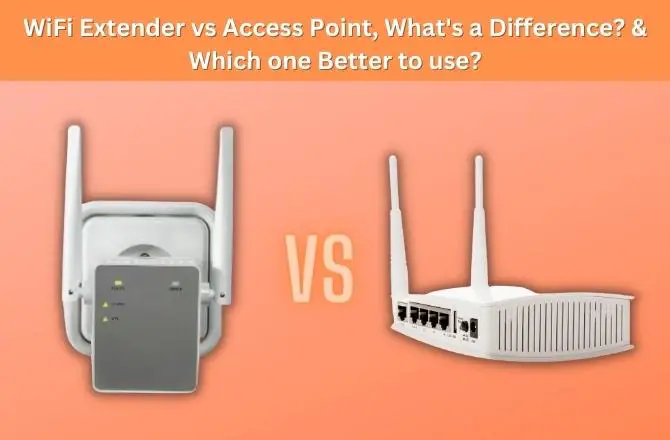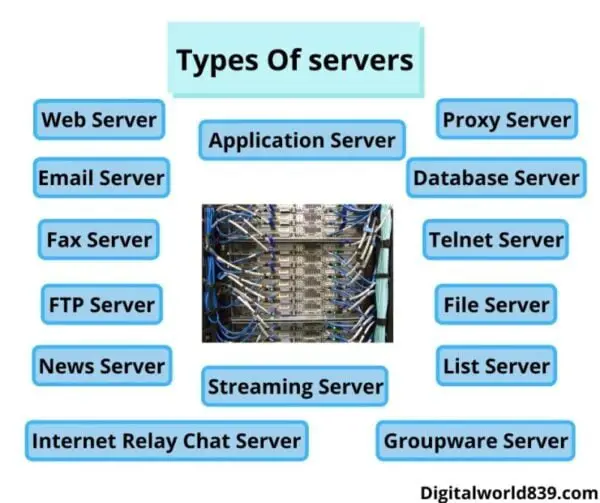Before sending a computer for repair, you should know what to do. Because when you decide to drop it for repair, you may be a little worried because of the private information on the drive and not want anyone to see it.
I recommended that a specialist come to your home to repair it. The problem is that many technicians prefer users to bring their equipment and leave it in their workshop for a few days.
If the person who will repair your computer is trustworthy, nothing to worry about. However, if he is a stranger, you should be careful and follow some tips to protect your personal files and privacy.
I have fixed computers before, and I have noticed that many people do not consider the risk that their personal information is in the hands of third parties like all saved passwords, logins, and emails.
Thus, I will hand the precautions and tips that I followed on keeping the computer safe and the essential points to check before sending your desktop CPU or a laptop for repair.
Check if it is within the warranty period (Initial Step)
Before starting any attempt to solve the problem, the first step is to check if any input or output device is still under warranty.
Check the box, warranty card, and receipt to see if the warranty covered it when you purchased your computer. If it hasn’t been long since you bought it, consider repairing your PC parts with a warranty as your first choice.
Because the guarantee is like the life insurance that you got when you bought your computer. Considering the repair costs you pay, this is the best option for free replacement repairs. Although this process may take longer, sometimes, it is crucial to keep in mind that once you have tried to repair the equipment yourself or take it in for service, the warranty will no longer apply.
Paid Repair
If your warranty has expired, or overclocked your hardware, you will have to ask for a paid repair, but you have to think about whether you should pay for the repair or buy a new computer.
The average lifespan of a computer is about 5 to 8 years. If you use it for a long time, various parts will inevitably deteriorate and malfunction.
However, if you are hooked up to your computer and want to repair it, the question that arises at this moment is, “what are the precautions to take before sending the computer for repair. “
What to do Before Sending your Computer for Repair? (Desktop/Laptop)
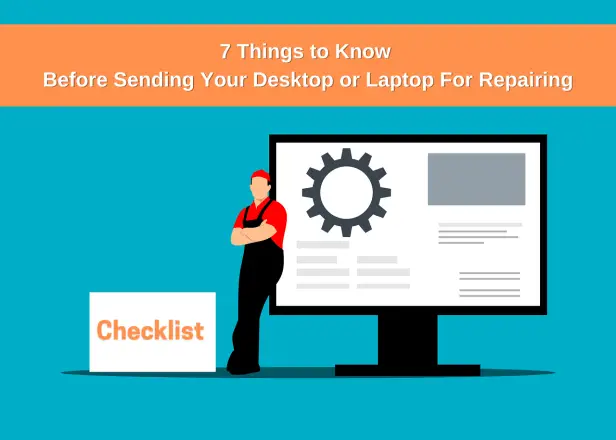
First, it is worth considering how valuable information, passwords, or personal data you store on computer.
Many people save login details for their mail, social networking sites, and sometimes even banks! Such data should never fall into the wrong hands. So here is the computer repair checklist:
1. User ID & password at login
Many people surprise at what to do about the user account password. If the staff asks you when you request repairs and there is no problem telling them, I think you can just tell them. Also, if fingerprint authentication is set, it is better to cancel it.
The password for the user account can be changed after repair. If you feel a little uncomfortable, change it after repair. Otherwise, you can create a guest account and have that account confirm your repair work.
2. Making a backup of local files & folders
A personal computer is a treasure trove of personal information, and with sending the personal computer for repair, there may be individual differences. Still, many people feel uneasy about the privacy issue.
If you get nervous, it may be safer to erase all the data in your computer and send it for repair after backing up. Note that there is often no backup data service; moreover, the data on your computer may be lost during the repair process – another reason for backing up the personal files.
The repair method differs depending on the repair center. Therefore, if you do not make preparations such as backing up, all the essential data such as photos, documents, videos, music, etc., that are currently on your computer might delete.
Ideally, save all your important files to the cloud as a backup option like Google Drive and OneDrive. If you don’t have access to the internet, you can also use an storage devices like external drive, such as a portable hard drive or a large-capacity USB drive, using USB cable to transfer.
Once you’ve backed up that valuable data, you can delete it from your computer. In this way, you will feel safer that the technician will not be checking it without your consent.
3. Erasing browsers’ history and passwords
It may surprise the history of browsers that you have to find. You don’t want people to know what kind of site you were browsing. If you are worried about this, erase it before dropping it for repair.
Not only the history but the one can also access all the logins ID and passwords stored in the browser of multiple sites, or access services like the beloved social networks -with good vibes and with a bit of luck- just to watch.
That is why you have to delete all your saved passwords in the browser, clear history, log out all online and social media accounts, and leave no visible file traces with the name: Private, Personal data, login information, bank account/credit card numbers, etc. and other sensitive files you don’t want to be exposed to others.
Before deleting, make sure you backup all the passwords for messengers and websites you use (Email, Instagram, Facebook, Reddit, Snapchat, bank passwords, etc.)
Remember – Some people may have entered critical information like passwords and login IDs in Notepad or Excel on your computer. However, this is risky, so take a note on paper or store it separately on a flash drive, etc after that delete them.
4. Don’t forget to empty the trash after deleting!
“Most of the things I don’t want to see have been deleted! Alright, I can send now for repair!” – If you say so, please check the inside of the trash/recycle bin.
It is highly possible that you intended to delete it, but it remains in the trash. No one will see your personal information by deleting this and sending it for repair.
Beginners overlook it, but after erasing various data. So don’t forget to check the inside of the “trash can” to complete remove.
5. Before going to the service, remove the disk from the device
This method is one of the most reliable (and it will work even if the computer stops turning on and Windows does not boot). To get to the disk, it is enough to unscrew the screws of the protective cover and remove the drive.
Removing the drive like SSDs like SATA, PCIe NVMe, HDD, from SATA cable of M.2 slot and unmounting the secondary memory, making sure nothing is left inside as long as the repairing isn’t concerned with these removable drives. This will assure you the safeness of your data.
Encryption: Modern operating systems can encrypt everything stored on the hard drive. Even if a dishonest service employee removes the hard drive from the laptop and tries to copy the data, nothing will come of it.
Note: If you want to lock drive in Windows 10 other than C drive like D, E, F, you can. Here is the post link: How to Lock & Unlock Drive without Bitlocker or any Other Software in Windows 10.
6. Good service center
Although it may seem that this is already clear to everyone, the most crucial advice is to choose a reliable service when taking the equipment for technical support.
This will guarantee not only a quality repair, a guarantee for replaced parts and the subsequent long-term operation of the device, but also the safety of confidential information on the hard drive.
PC repairers with a brief track record may not provide such services because of poor quality and lack of aftercare. Also, note that they may charge you a higher repair price than the market price. If you want to repair your computer, ask a computer repair company that has a proven track record and is trusted by many customers.
Thorough pre-estimation, protect important data (restore is also possible), can not log in, can not proceed from the Windows / Mac logo, etc. It will solve startup troubles quickly.
Besides checking the price charged by the technician, it is essential to find out if the professionals have the training to solve your problem in the best way.
Tip – When consulting help, be able to explain what the situation is like on your computer, communicate your request properly before sending it to repair, ask all your questions, set an upper limit on the budget for repairs, ask the manufacturer or a reliable specialist for repair, and agree on deadlines. Making it clear what you need is extremely important to avoid any kind of mistake or future problems.
7. Documenting the facts
Before a laptop or computer gets serviced, the ideal step is to take a picture of its insides. Further, worth taking a screenshot of the system specification. It is best to do this with witnesses because such documentation can be necessary evidence if we discover the theft of our original components.
Of course, reputable service companies that value their reputation absolutely do not allow such situations and handpick their team so that this does not happen in their company.
Sometimes computer repairs occur at the client’s home, which can be a suitable solution if the problem is not severe and widespread. It is often necessary to order specific components, which require a longer wait.
What should I do if my computer won’t start?
If your computer doesn’t start up due to crashing and you can’t do anything, the options are minimal. Even if it costs a little, you should choose a technician that you can trust.
Basically, manufacturers and repair service providers do not look up personal data on a personal computer, but I cannot say that it is not 100%.
If you are mainly worried about personal and privacy issues and the data stored on the computer. Anyway, I think it’s finest to send it out for repair where you can trust it.
Otherwise, you can call the staff to visit your home and repair it in front of you. Perhaps, pay a slight extra for repairmen’s “extra” concern, but peace of mind and data safety is valued higher, right?
Summary
By following the steps above before taking your computer to a service center, you will protect your privacy as well as prevent the deletion of any saved data during repairs.
Also, remember to remove any additional accessories such as screen protectors, cases, pendants, etc., before handing the equipment over to professionals. The above is also a countermeasure for future troubles, so I recommend it.
- Related: Why is My Keyboard and Mouse is Not Working? (9 Ways to Fix)
- Also Read: 10 Things to do after building a PC that a Newbie Shouldn’t Miss.
Well, now you have reached the end of this article. I did my decent best of teaching you something today please share this post ‘What to do before sending computer to repair?’ to those digital computers, laptops, and even Chromebook users who need it and possibly more make sure you guys have a fantastic day!