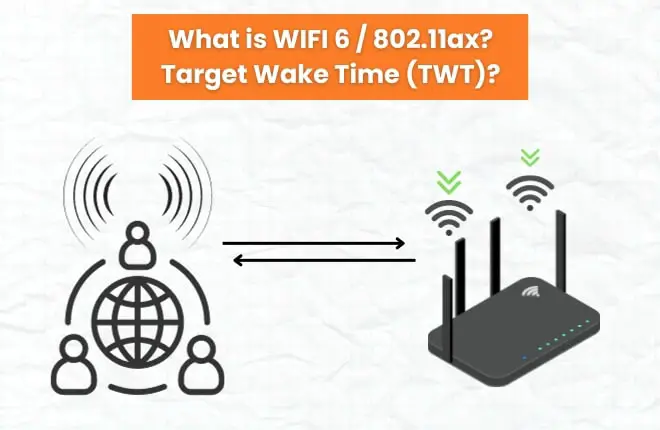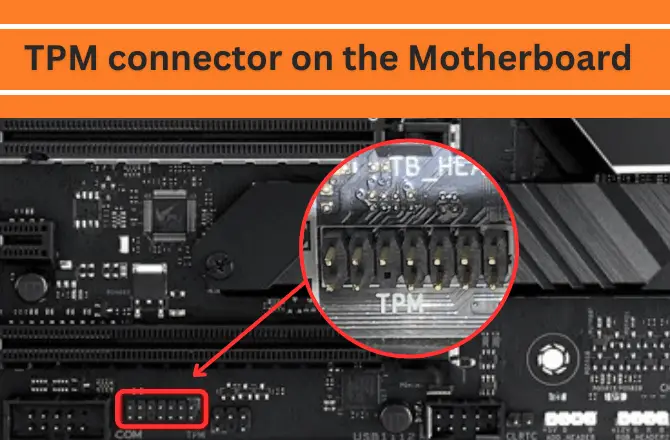Why my computer keep crashing? This case is not only with a PC but also with any computing system, including a smartphone, tablet, gaming console, which has the potential to crash.
Having your computer crash on you when you are working on something important can be very frustrating. There are many possible reasons why a computer crashes and these range from the software to the hardware.
Understanding what triggered the crash assists you in diagnosing and resolving the issue. It’s a little like identifying a medical problem regarding computer issues from the generations of computer. So, what is causing your computer to crash and how can you fix it?
Thus, in the post, I will uncover the 7 most common reasons that lead to frequent computer crashes, along with the possible ways to fix them.
Computer Crash – What is it & Why Does it Happens?
A computer crash renders the computer unusable, either because it is “frozen” (still powered on but unresponsive) or has completely shut down and cannot be restarted mainly due to either a software or hardware issue.
Any work or data not saved before the crash, such as a document you’re composing in an application or while gaming, may be lost, so understanding what causes an application and system software crash will help you quickly get back up and running.
There are several different forms of computer crashes, each with its own set of causes, so let’s reveal them.
Crashes in programs/apps/software

When the application software detects a critical mistake, the program crashes. This type of crash could render one or more applications unusable or cause the entire machine to be inoperable. It’s conceivable for a single application to bring your computer to a halt.
While operating systems aim to isolate problems to a specific application to prevent the machine from crashing, it occasionally happens.
Application crashes can happen for various causes, and it’s usually not a good idea to keep using the program until the mistake is resolved. Most operating systems provide a feature that allows you to shut down and halt a specific program or app.
If the operating system is still operational, it is usually possible to shut down and restart the program to continue using it.
Crashes in the operating system

A more complicated and common sort of computer crash is an operating system crash, including operating systems, such as Windows Mac OS. When an operating system crashes, none of the apps run, and the machine shuts down, even though the power and hardware are still operational.
After an operating system crash, your computer may become completely unresponsive peripherals including mouse & keyboard not working on click or key strokes.
Tip: In this scenario, a power shutdown and power on restart are required. It frequently resolves the issue since a power shutdown and restarts cause the operating system to reboot, allowing the it to function normally.
Hardware crashes

A hardware crash occurs when a physical device or component inside or attached to the computer fails, resulting in the computer’s complete letdown. For example, if your computer’s primary and secondary memories like hard disc and RAM’s life (the device that stores all of your computer’s data) corrupt, the computer will become largely unusable.
The faulty component must be replaced or repaired if possible to fix a hardware failure. Such hard drive failure permanently makes the data loss. That’s why backup is recommended at regular intervals.
Why my computer keeps crashing?
Crashing computers can occur for a variety of causes. When playing games, browsing websites, watching videos, inputting text, and doing other activities, your computer may crash. Worse, it keeps crashing from time to time. Many users are confused about it and wonder why their computers keep crashing.
The computer keeps crashing due to three leading causes: overheating, hardware faults, and software errors. Random Computer Crashes are unpleasant and difficult to identify for the regular user, but there are seven likely reasons for a Computer Crash listed below.
1. Using harmful or pirated software
Viruses often cause computer crashes, and some malware is specifically designed to do so. When crashes happen at random, it’s a good idea to run a complete scan with one or more good anti-malware applications.
Harmful software with virus potential is known in formats like .exe, .vbs, and .com. It could be a virus or malware that is unintentionally launched after receiving a harmful mail or malware immediately downloaded or installed from a website and labels other files.
Some pirated programs are cracked in some way to allow them to run without a license check, which sometimes causes them to malfunction. Otherwise, the download may contain malware that has undoubtedly intended to ruin the performance of a computer. Whatever of its sort, malicious software has no doubt wreak havoc on a computer’s performance.
On the other side, confirmation bias may be at work: if a purchased application crashes, you blame the publisher, whereas if a cracked program crashes, you blame the fact that it is cracked.
2. Overheating

Overheating is one of the most common reasons for a computer crash. Computers run hot, they get hot even when you’re doing basic stuff, so you can imagine how hot they get when you start running demanding programs.
Most PC case fans are designed to keep the processor from overheating such as the cube shaped cabinets, but even after the computer starts to overheat, it will begin shutting down to avoid damage to the processor. Overheating can be caused by two different sources:
- If your computer or laptop is not in a well-ventilated area. In that case, the hardware may become too hot to function correctly; the computer will then crash.
- But if you have a well-ventilated area and still suffering frequent crashes. In that case, it’s possible that a hardware issue is to blame. The fan may get worn and inefficient over time, or it may just be unable to handle the job that your computer requires.
3. Faulty GPU
What if my computer is crashing but not overheating? In this case, it can be a faulty graphics card.
When your computer crashes and does not reboot, you should be aware that your GPU is deteriorating. This usually occurs when your computer’s graphics are glitchy or outdated, especially when you’re playing games and you hear an odd noise coming from your GPU’s fan.
The GPU may fail for various reasons, including defective manufacturing or the installation of an unsuitable graphics card.
GPU crashing due to broken fans and dirt deposited on the graphics card’s cooling components can also lead to the crash while gaming or editing.
4. Disorganized files
The Windows operating system handles file organization in an unintuitive manner. In a nutshell, they divide files into smaller pieces and fit them into holes in the computer’s memory. These jumbled files can cause frequent crashes over time.
Fortunately, Windows-based PCs come with a terrific optimization tool: the disc defragmentation software. Although its exact position on a computer varies, it’s usually found in the Control Panel’s System and Security area. You might be able to avoid computer crashes by performing disk fragmentation once every few months.
5. Corrupted files in system registry

A Windows registry is found on every Windows-based computer. The registry contains various files that are essential to your computer’s efficiency and functionality. If those files may get corrupted, misplaced, or lost entirely over time; as a result, the system registry will compromise, and frequent crashes are all-too-common symptoms.
Running a Windows registry cleaning application is the best approach to rule this possibility in or out. These mechanisms examine your Windows registry for errors and automatically fix them. If the crashes remain after running a registry cleanup, they are most likely the result of a different problem.
6. Short memory supply
If the amount of available RAM it contains seems to be limited or used up to 90%, you will likely face a system crash.
You can be sure by looking at the information in “My Computer.” If your available memory looks to be fully consumed, you can use a PC cleanup application to delete extra files; such programs remove items such as temporary Internet files and other file trash that can eat up valuable memory.
Even after cleaning up the trash and unnecessary background apps, the RAM is still consuming a lot, so you should consider upgrading RAM. Also, while building a new PC the first thing to ensure a adequate memory supply at least 8GB RAM is recommended.
7. Outdated drivers and window version
Out-of-date device drivers can lead to crashing. Drivers often function normally until you install a new operating system or a large upgrade to an existing operating system, such as a Service Pack or one of those twice-yearly Windows Updates.
If your printer, scanner, CD/DVD drive, external hard drive, and other peripheral devices start crashing after upgrading your operating system, updating the drivers for your printer, scanner, CD/DVD drive, external hard drive, and other peripheral devices might help.
Using an older version of Windows can also cause your computer to crash since it isn’t compatible with the most recent apps and software.
Why computer Crashes while playing Games?
For no apparent reason, the desktop or laptop computer would randomly crash or reboot. This is particularly common when playing high end games that push your computer’s capabilities to the test.
⮕Overheating – root cause
While other factors may play, high heat is frequently the root cause. If this is the case, which it frequently is, you may be able to address your computer issues on your own. So, before you go out and hire someone to fix your computer, make sure you’ve tried to solve the problem on your own first.
It happens with intensive games in general, and 3-D games in particular, because they considerably utilize a computer’s resources more intensively than other nominal tasks. Your computer only runs at a fraction of its actual capacity most of the time.
Regardless, when shifting to hardcore and more resourceful games, your computer, particularly its central processing unit (CPU), may run close to 100%, which ultimately indicates a demand for more power from the processor, along with good airflow.
So, it concludes that is your CPU power enough or not for you current gaming needs, analyse it, if yes then move to the next reason the most common reason of gaming crash.
⮕Minimum requirements meeting – GPU & RAM & CPU
Gaming puts a lot of strain on a GPU (assuming the CPU isn’t holding it back), and the GPU has to perform a lot of tasks per second to meet the game’s requirements and run it properly. For this, the GPU needs greater processing power to complete all of the functions assigned to it efficiently.
When the power is insufficient, the game’s performance may be lowered, the game may freeze or crash, or your PC will simply shut down.
Furthermore, when playing high demanding graphic games, the GPU consumes more power, which could cause a fail. Also, one should acquire a PSU with a good lifespan and the recommended power rating for their GPU.
Even though it may seem straightforward, many individuals fail to check the system specs against a game’s minimum requirements. By reading the game’s description, you can check the system requirements for games you buy online from Steam and other similar services.
⮕Network connectivity
Crashing can happen in online gaming or while streaming when network issues force the game client to be updated by the remote server to take longer than expected.
Ensure your network speed is adequate for playing the game to avoid this problem. Check your network and stop other internet programs to ensure that just the game receives data. Or install the LAN network, which is recommended for stable and fast connectivity.
How to fix and stop my Computer from Crashing?
It’s challenging to figure out what’s wrong with your computer. With so many moving elements, it might be hard to pinpoint the root cause of your computer’s failure. On the other hand, the following changes are likely to resolve any issue causing the random crashes.
1. Reboot in safe mode

By restarting your computer in safe mode, you may be able to resolve the issue and restore regular operation.
This will restart your computer with only the very minimum of resources required to run your operating system, and you may be able to resolve the issue of the computer crashing most of the time.
Because the process of starting up in safe mode varies based on your operating system, it’s recommended to follow instructions specific for rebooting to your circumstance.
2. Getting rid of the overheating problem
As I said, overheating is the most regular reason for a computer crashing when it starts up. Dust and other microscopic particles might jam your CPU’s heatsink, preventing ventilation. As a result, the CPU temperature rises, which is why your computer keeps crashing.
To resolve the overheating issue, you must disassemble and clean your computer—especially the heatsink on your CPU and all of the surrounding components. Applying the thermal paste on your CPU will also help to improve the temperatures and eliminate unexpected crashes.
Adding more 120mm blowers to your PC case organizing decently, might help offer efficient airflow and lower temperatures inside the case. The components will operate cooler with improved airflow, and you’ll be less prone to experience random computer crashes due to overheating.
Moving on, taking apart a laptop is pretty tough; therefore, it is recommended that you hire experts to get it serviced.
3. Drivers must be updated.

It’s most beneficial to update your graphics drivers and install the latest version from official sources to troubleshoot a machine that keeps crashing while playing games thoroughly.
4. Anti-virus & malware software
Using legit and verified Anti- Spyware & virus Software is advised to use for eliminating the frequent computer crash caused by the software injected with viruses and malware.
However, if you ever faced that the computer crashes during the scanning; while a fault could cause the crash with the anti-virus program, it could also be caused by the anti-virus program activating or aggravating another system problem.
By deleting crash-causing items, you might be able to finish the scan.
Note: Before conducting the scan, restart the computer and select “Safe Mode with Networking” from the sign-in screen power icon by holding “Shift” and selecting “Restart.” Safe Mode with Networking disables all non-essential functions, potentially removing the source of the crash and allowing the anti-virus program to finish its scan.
5. Hard disk defragmentation
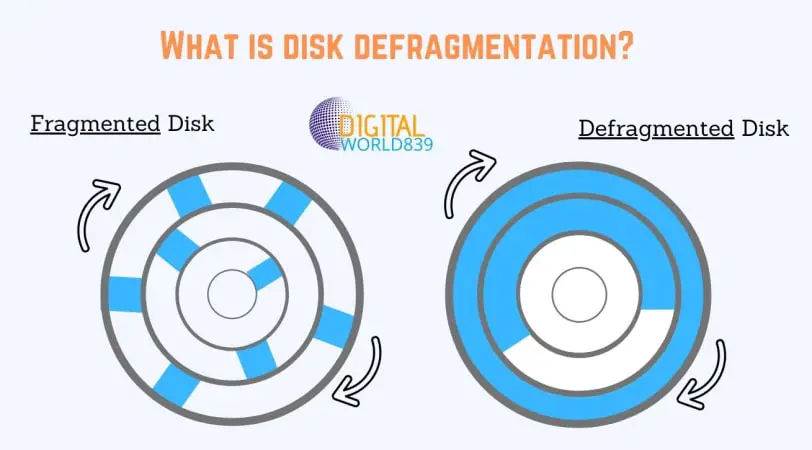
In a case of a Hard disk drive, it is advised to use the hard disk defragmentation regularly to optimize the PC system.
However, in some circumstances, when the damage to the disc is irreversible, users will have to replace their hard drives entirely to resolve the problem permanently.
6. RAM enhancement
Google Chrome enjoys devouring your computer’s memory, and when your machine runs out of memory, it frequently crashes, displaying the blue screen of death.
At this moment, you need to boost the computer’s memory by installing new RAM bars to solve a machine that keeps crashing when they open new tabs in Google Chrome. Chrome’s most recent version requires at least 4GB of RAM to work smoothly.
Google Chrome is predicted to be sluggish on systems with less than 2GB of RAM. Especially if you’re using Google Chrome and have a lot of tabs open, the computer will crash once a user has opened websites with many cookies.
Other apps operating in the background can also cause the memory to be quickly depleted. Close the programs before opening more tabs to free up memory in the memory modules.
This concludes the article on “Why my computer keeps crashing? Explained with Solutions“, You can leave a comment if you have any suggestions or something to add.

![Different Sizes of Motherboards [Explained with Pictures]](https://digitalworld839.com/wp-content/uploads/Motherboard-Form-Factors.webp)