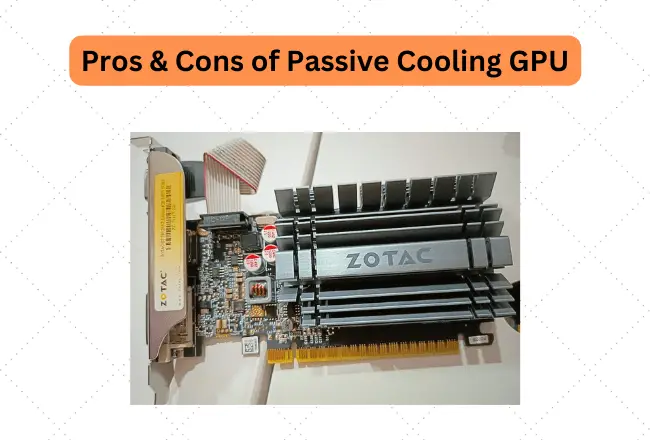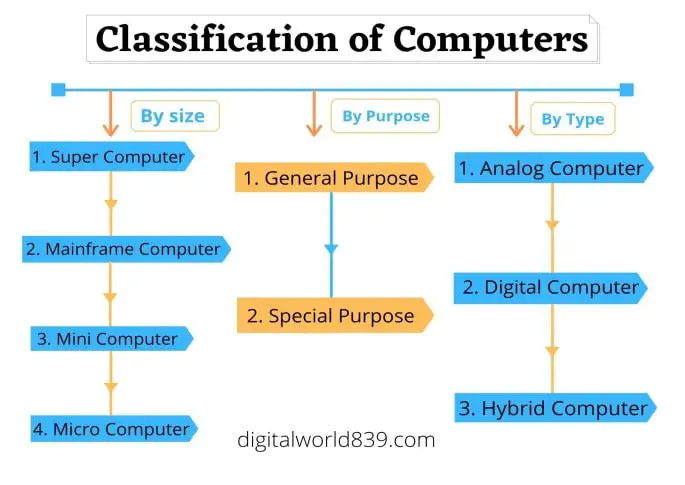There are several main reasons your computer might overheat. But what happens when a computer overheats?
If your computer heats up more than normal, something that may be a temporary problem, or something more serious related to where the computer is or its internal state.
Here, I will tell what happens when a computer overheats? As well as I will explain how to check the temperature, and then we will move on to more practical tips.
Each part has its own threshold for normal temperature, yet in some cases overheating can happen when components of the PC heat up under load, which negatively affects the performance of the device and its working condition. So,
What Happens When a Computer or CPU Overheats?
If your PC gets overheat, it can destroy and shorten the life of the internal components, which can lead to irreparable damage and possible data loss.
At the point when a PC gets too hot, it is easy for blue screen errors or other problems to occur that cause it to crash in software and hardware parts. In the most serious cases, the equipment may even catch fire. An overheated PC performs more terribly, slows down, lasts less, and can be annoying to use.
Overheating of a computer’s integral components can cause various problems and system malfunctions: the OS periodically slows down, freezes, strange graphical artifacts are displayed on the screen, spontaneous reboots happen, which may be accompanied by a blue screen of death.
However, regardless of whether the CPU doesn’t break, if the CPU produces a lot of heat, it might adversely affect the slots on the motherboard, motherboard’s VRM, and surrounding parts.
For example, if you keep using your own computer with heat, the capacitor on the motherboard might get swelled or damaged and the computer would not be able to function.
Why does computer overheating occur?
Overheating can occur for several reasons. It is possible that some component is defective. It might be a misbehaving hardware driver. But it is more than likely that your air cooling system isn’t working properly.
Dust can build up in your computer case, there might be a fan turned off or not working, something may be blocking your computer’s vents, or you are using a compact laptop that has not been rated for maximum performance for quite a long time.
How to check the temperature of the Desktop/laptop?
There are several ways to measure the temperature of the computer, such as entering BIOS or UEFI and accessing system information. You can also download third-party applications.
Perhaps the most helpful and simple (and, of course, free) is Open Hardware Monitor. This software shows the temperature of the PC hardware as well as the speed at which the fans rotate, the load on the technical part of the computer.
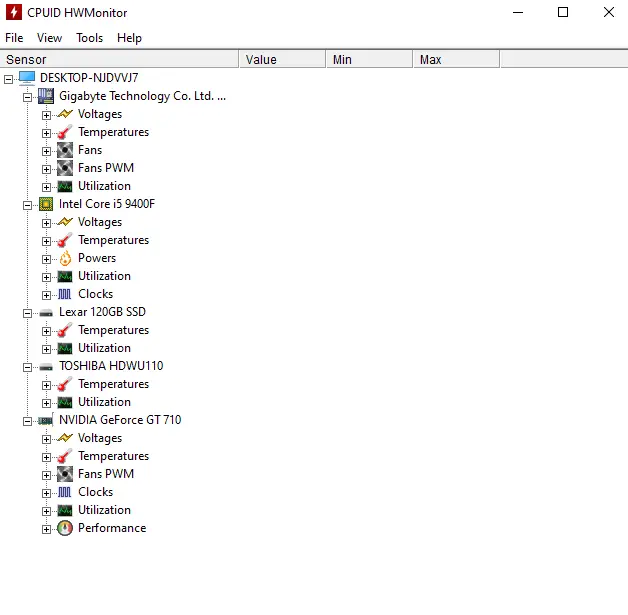
Not all computers have as many sensors as shown, there might be pretty much of them, depending on the configuration. The CPU in this case is the processor temperature sensor. System – motherboards. GPU – video cards. The temperature of the hard drive can also be displayed.
Keep in mind that the CPUs, RAM and GPUs have different optimal temperature ranges. Prior to stress a lot over-temperature, make certain to check your PC’s documentation, or processor or graphics card specifications, so you know what temperature ranges are acceptable for your hardware.
What is the normal temperature of the computer components?
The operating temperature range of the processor is usually in the reach from 40 to 70 degrees Celsius, hard drives – up to 45-50 degrees, motherboard – up to 40-45 degrees, video cards – up to around 80 degrees (for relatively powerful video cards, for budgetary ones – usually lower, up to 60).
Indicators may vary depending on specific equipment models. However, if the components are altogether hot, it very well may be an indication of overheating the PC.
Can computer software or application cause overheat to the computer?
Once you have verified that your computer is to be sure getting too hot, the first thing is to check whether it is an issue inside the actual PC or it is basically an application that has crashed or has an anomalous behavior that eats up resources and causes the desktop/laptop is overexerting itself.
To check it, press Control, Alt, and Delete simultaneously, and in the window that shows up, enter the task manager. There you will see the percentage of CPU utilized by every application that is running, and in the event that you see that one of them has triggered, try to finish the task.
This should mean that, by demanding less from the computer, the temperature drops.
How to place a desktop tower to avoid overheating?
In the case of a desktop computer, make sure to leave free space around the tower, at least 5 or 10cm and particularly in the back, which is the place where the power supply with its fan is usually.
Likewise leave room on the sides of the tower, especially if there are additional vents in them. Also, if there is ventilation at the top, don’t put anything on top to cover it.
Why it is important to clean the dust from the fan?
Dust and hair and all kinds of things that stick to the CPU fan blades inside your computer, making them cool less and your computer running slower and worse.
And if they accumulate too much, it can end up having fatal consequences for the team or they can even lead them to break down altogether. For this reason, it is important that you clean your computer from the inside from time to time.
Do graphic cards overheats? what are the symptoms?
The second most frequently overheating component of a computer is the video card. Most often they overheat because of the absence of cooling and high loads. The temperature lowering systems included in the kit do not cope with their task.
The main symptoms of graphic card overheating:
- dying screen,
- the appearance of artifacts and other graphical bugs during the game,
- loud noise from the built-in fan.
How to detect if my PC is overheating?
If any of these cases happens to your computer, there may be a PC overheating problem:
- It restarts or stops from time to time,
- the system hangs,
- temperature, heatsink, or fan error messages occur,
- the fan produces more noise than usual,
- while using programs or games, freezes occur (screen freezes for a few seconds),
- slow loading and long response when working with files,
- the computer spontaneously shuts down,
- the screen goes off (most often when the video card overheats), or a BSOD (blue screen) appears.
How to prevent your PC from overheating?
Follow the given 11 tips to prevent your PC from overheating:
- The first step in preventing overheating is to make sure that the inside of the PC is kept clean.
- A poor quality power supply won’t be more efficient, more power will be lost as heat, and the more the entire PC will get hot. Either a modular or non modular PSU but use a of good quality.
- The processor should always be kept at a good temperature. Not only will this extend its life, but it will also make your computer perform better and run quieter.
- Do not use the PC in a room that is too hot. Ideally, it should be around 20ºC. Also, make sure that it is well ventilated.
- The simplest way to avoid overheating is by placing your PC case at least 5-10cm in free space around it.
- Instead of sleep mode, Always leave the Desktop/Laptop off when you are sleeping or you are not going to use it for several hours
- Avoid forcing the PC. Instead of using your machine at full power, do it in a balanced way.
- Use your laptop or computer in the right places. Never on top of blankets, knees, etc. Always use a smooth and appropriate area for this.
- It is more advisable to put the PC on the table or on the floor than embedded in a piece of furniture since in the latter case, we are limiting the flow of air that surrounds it.
- Use dust free PC cases of specific cubic shaped PC cabinets for well ventilation.
- If you are using liquid cooling, double-check the pump operation.
- Competent cable management inside the system unit and the location of the case in a well-ventilated place.
How to avoid laptop overheating?
If you use a laptop you will have seen that it tends to overheat. To avoid this, I suggest incorporating: self-adhesive rubber feet, a laptop cooler or cooler, and of course cleaning the air vents.
In this way, there will be more air circulation. Avoid using your laptop on uneven surfaces, this prevents air from circulating and can even cause it to turn off suddenly.
FAQs
What are the maximum temperature ratings of AMD and Intel processors?
Both AMD and Intel have maximum temperature ratings for their CPUs listed around 90-100ºC. If your CPU on the socket gets this hot, you have some serious problems. Most users try to keep the CPU temperature below 40 ° C at idle and below 70 ° C under full load.
Ideally, a processor at rest should not exceed 40ºC, and at maximum load, it should never exceed 70ºC. Above that temperature, we will not only be risking the integrity of the processor, but Thermal Throttling will occur with its corresponding performance detriment, and we could even suffer system crashes.
Why hot computer runs slower than a cooler one?
A hot computer will run slower than a cooler one, this is because components such as the CPU and GPU lower their operating frequencies to avoid burning from excess heat. Therefore, to avoid slowing down your PC, make sure it is running at a moderate or low temperature.
Does opening the tower case lower the temperature?
There are many people who leave it open thinking that this will lower the temperature. The opposite is often the case for two main reasons. One is that it increases the dust that sticks to the fans and makes them run worse. The other reason is that the airflow they generate escapes with the box open. That makes them cool less.
Is it ok to use laptop on your lap?
If you use your laptop on your lap, surely you do not know that this favors the overheating of your computer because your body is a source of heat
Do trojans and malware effects computer temperature?
If your PC gets too hot, it might not just be the hardware’s fault. There are many Trojans and malware that infect the PC and cause the processor to always work at maximum, such as Trojans that put the computer to mine cryptocurrencies. In this case, one should use a good antivirus.
Which component is vulnerable to overheating?
The most vulnerable electronic components of the motherboard, video card, and power supply unit are capacitors. The capacitors fail quite quickly, especially if the computer is constantly exposed to overheating. In the course of maintenance work, it will not be superfluous to pay attention to the capacitors. A swollen housing or oil leaking from it will signal the approach of their failure.
Conclusion
Overheating a computer and its components is a rather significant issue, which, at best, will remind of itself at the moment of slowing down the system, at worst, it will disable costly equipment.
Overheating of the computer is a common problem for many users. The solution lies in the caring attitude and the application of timely measures. Taking care of your personal computer and fighting high temperatures will keep your device working for a long time.
If you find this article “what happens when a computer overheats? with symptoms and preventions” helpful must share on social networks. Cheers!