In this article, I will guide you on “how to find all the passwords that entered on your computer”.
The use of passwords is essential to secure our data since this way we avoid that anybody can access our computers easily. It is normal that when we have many stored passwords we don’t recall any of them and we need to know how to see the passwords stored on our PC.
If you have forgotten your password and account information, the given instructions will be useful to see the password, change, backup and even you can remove the passwords.
Let’s get to know the 4 steps of finding all the passwords entered on computer windows 10.
How To Find All Passwords Entered On My Computer
The Windows operating system has its own password store known as “Credentials Manager.” In it, the credentials of our accesses to computers. As well as it also allows you to view and store other web passwords of browsers like Microsoft Edge and Internet Explorer.
Step 1.
Click on the windows start icon > then search for the “Control Panel.” Access the control panel by clicking on it.
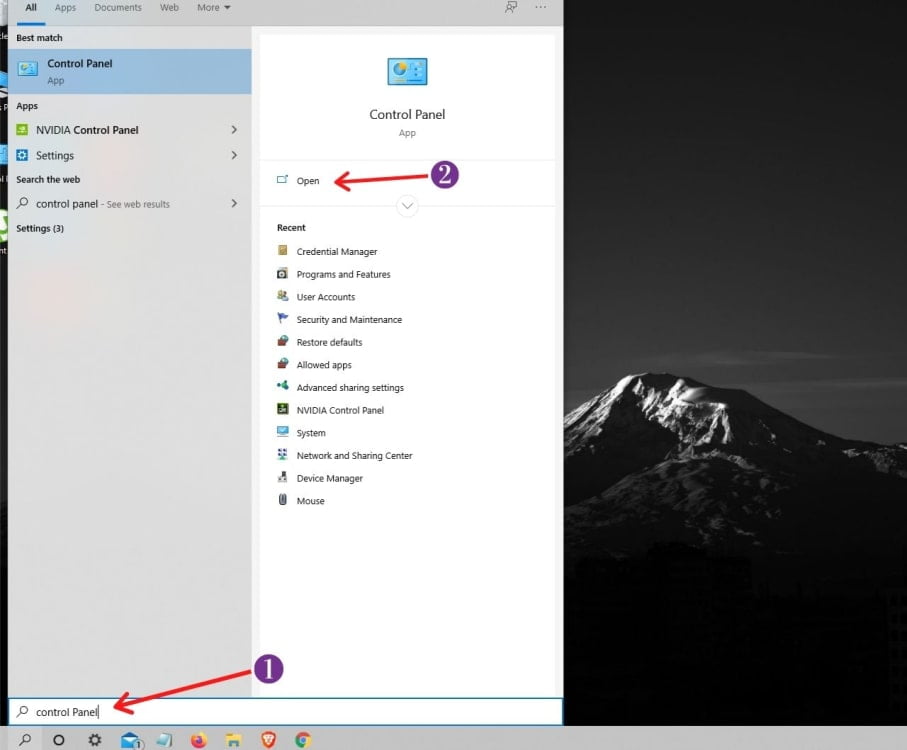
Step 2.
Check for the large icon category on the right upper side corner and then click on “Credentials Manager.“
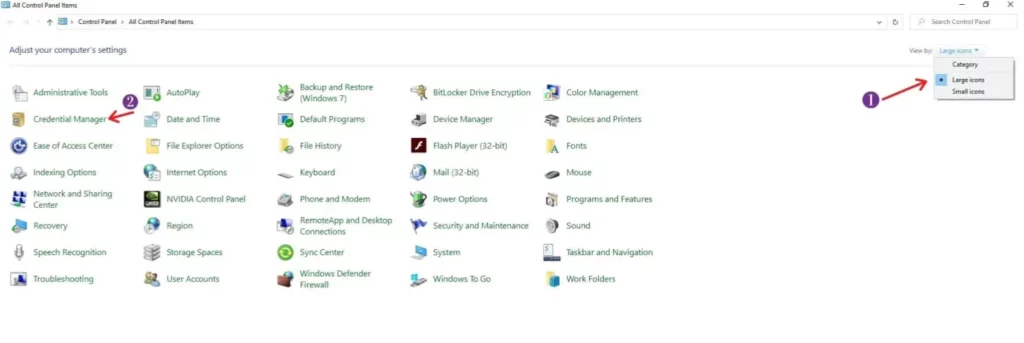
Step 3.
After opening the Credentials Manager, you can access login details, passwords and accounts in two different sections: 1. Web Credentials: Here you will find all the passwords entered on your computer.
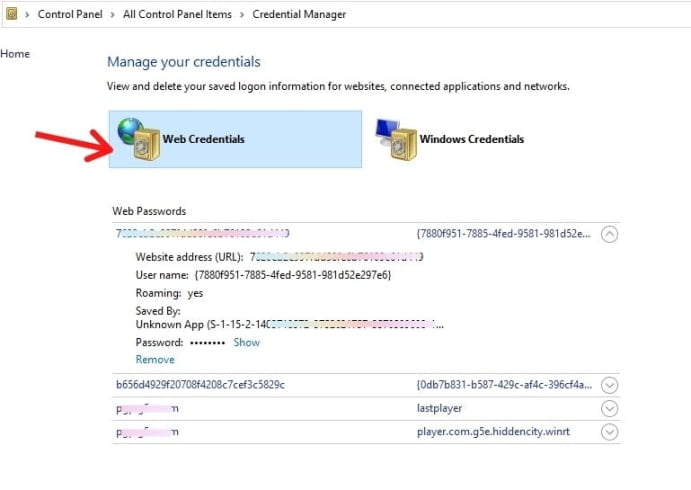
2. Windows Credentials: In this section, you will find the passwords of browsers like Internet Explorer and Microsoft Edge.
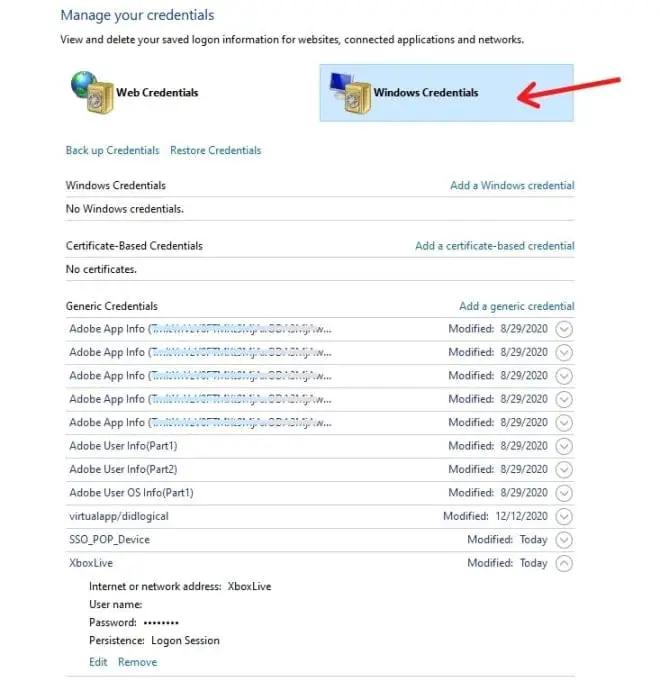
Well, here, what we mainly have are access credentials to our computers on the internal network, which we have accessed either with their IP or with their name.
You can also take a backup of your passwords or even restore your passwords from other computers.
Step 4.
If you select any of them, the information about access will be displayed. You can access the username in the access or the IP address or the name of the equipment will be known.
You can view or change the passwords simply by verifying the credentials with your admin/administrator password. In this way, if have forgotten the password, at least it gives more security to unauthorized access.
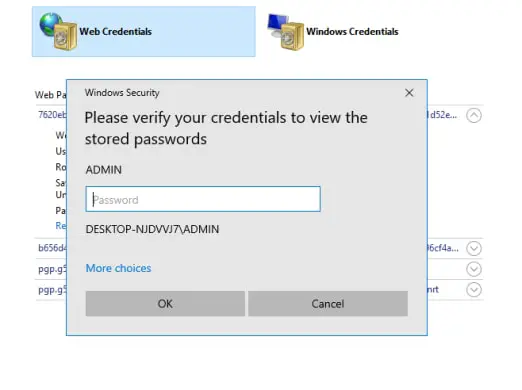
Thus, in these 4-way steps, you can find all passwords entered on your computer via the credential manager.
FAQs
What is credential manager in control panel?
Credential Manager is a tool in the control panel which stores all the passwords. It stores the passwords entered on installed software and application on windows and passwords entered on browsers like Microsoft Edge and Internet Explorer only.
How to open credential manager via cmd and run program?
Open the cmd and type ‘rundll32.exe keymgr.dll, KRShowKeyMgr’ and press enter it will take you where all the passwords are stored. And for run app type ‘control keymgr.dll’ and press enter to open it.
Can't access credential manager?
Search for the credential manager on the search bar of windows you will directly access it.
Can credential manager be disabled?
Yes, you can disable the credential manager. First right click on start button > computer management > services and applications > services and mow open credential manager click on startup type section and click on disabled and click on stop, apply and click ok. Through these steps, you can disable the credential manager.




