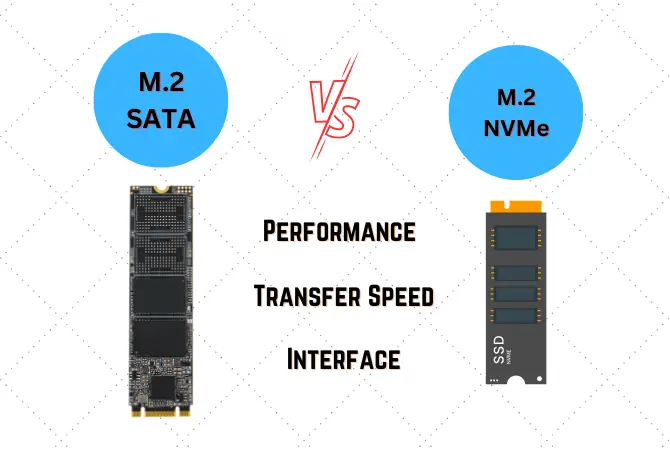Are you looking for How to upgrade Graphics card on Laptop? It would seem that the obvious solution is to change the video card in the laptop for a performance boost in games, or either you’re GPU has malfunctioned.
But is it possible to change the graphics card on the laptop? Is there a way to replace the graphics card of the laptop? Indeed, it is very reasonable to do on desktop computers, which takes a couple of minutes if you count directly opening the PC case and replacing the board.
However, with laptops, things are more complicated. I’ll take a closer look at the issue in this article, so do not hesitate to continue reading.
How to upgrade the graphics card on a laptop? Firstly, is it Possible?
There are two ways to carry a laptop graphics card, each designed to work in a particular mode.
1. Integrated GPU with a Processor
The integrated graphics card is built into the processor; this is the case with the cheapest equipment where high graphic power isn’t needed and runs computer without separate GPU.
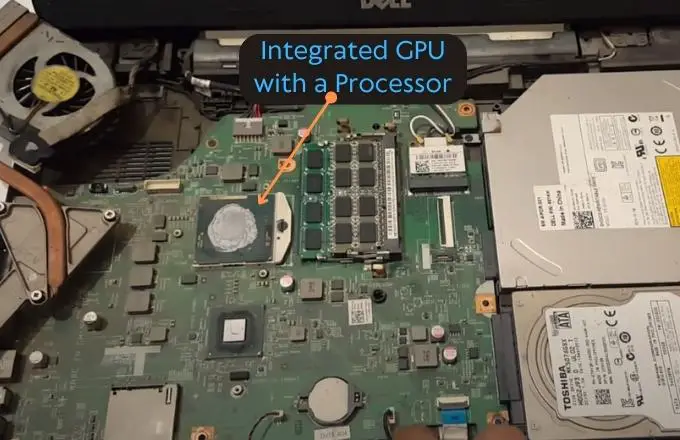
It is a lower performance option that lowers power consumption and, consequently, temperatures when performing simple operations such as working with text & files, etc.
Here, the only possible way to upgrade GPU is to replace the entire CPU with another CPU along with an integrated GPU. In this case, you must ensure that the processor and motherboard are compatible in advance, or else the purchase will be in vain.
In addition, you need to assure that the BIOS of the motherboard correctly recognizes the processor, so the POST goes smoothly. Otherwise, there is a risk that the system will simply be inoperable, even if the processor module and slot fit together.
Therefore, the option with integrated graphics with CPU in a laptop, by and large, does not imply the possibility of upgrade or replacement.
2. Discrete GPU
Having dedicated graphics means that there is a separate GPU chip on the laptop motherboard instead of a small part inside the processor. The word “discrete,” that is, separate, hints at the possibility of replacement, if necessary, by swapping it for another.

The most common way to upgrade a discrete video card on the laptop is to unsolder its chip from the motherboard.
Theoretically, installing a new discrete adapter is possible with great desire and high costs, but in practice, it is viable only with the help of special equipment and good knowledge and skills.
The reason is that many “discrete” graphics cards aren’t actually separate. Instead, they are not separable from the motherboard because they are soldered to it. Thus, you will first need to carefully unsolder the old card module (aka graphics chip) and then connect the contacts to the legs of the new one.
Naturally, it is difficult for a non-professional to cope with such work, even without the appropriate equipment. It is no coincidence that replacing such a video card in a service center can cost a round sum.
Of course, there is always hope for some friend who has had a soldering iron in his hands since birth. However, it can easily ruin the entire motherboard dead. And then the only possible solution remains: replacing the CPU chip with the board.
If you are the owner of a laptop with a soldered video card on the motherboard, then it isn’t recommended to replace it yourself; only a professional should do such work. In most cases, it is more expedient to buy a newer model with the necessary components.
Good to know – After replacing or upgrading a laptop GPU with a more powerful video processor will probably overheat, and your cooling system may not be able to cope, leading to new breakdowns. Therefore, you should select a video adapter with the same thermal dissipation rating (TDP) and, furthermore, battery concerns.
So can I replace the graphics card on my laptop?
Neither of these cases is possible, which is too risky since the discrete graphics cards and the integrated processors are soldered to the computer’s motherboard, so they aren’t feasible to replace. Nor you will find any “expansion slot types” in a laptop for dedicated graphics because, as I say, this component is part of the computer’s main board, and this is something that will not change.
The fact is that in an attempt to provide their products with a sufficient level of mobility, manufacturers forced to make certain compromises. That this is so has nothing to do with a claim by manufacturers to make their equipment less upgradeable but because of the significant space limitations posed by a laptop.
On the one hand, it needs to be as thin as possible, which is incompatible with installing a slot for a graphics card expansion, and on the other hand the space on the motherboard is not infinite, and you also have to leave it to cooling, batteries, etc.
Is there no way to upgrade GPU in Laptop? (No, there is one way)
So you’ve run out of options or not? Fortunately, there are ways to upgrade a laptop’s graphics card, which boils down to upgrading from the outside.
In other words, you have to find a way to connect a graphics card to the outside of the laptop and make it work at maximum performance since it is evident that if (for example) we use a regular USB connector, the necessary bandwidth will not be provided. For the graph to work, right?
Below, let’s look at the most common options for upgrading a laptop graphics card from the outside, and then I’ll go deeper into whether it’s worth it or not.
Thunderbolt
The first method is Intel Thunderbolt technology, which is as revolutionary as it is fundamental for this purpose. Primarily, it is designed to achieve all possible connectivity possibilities in a single port, currently USB-C.

A laptop with Thunderbolt can have large data transfers thanks to the fact that it supports USB and other interfaces such as PCI Express. It can work under precisely the same bus as the graphics cards.
Due to this, external GPU cases with a Thunderbolt connection have become popular in recent years, such as the Razer Core X and Gigabyte Aorus Gaming Box. In this way, it is achieved to connect a complete computer graphics card to a laptop and take advantage of almost all its performance.
If the replacement is carried out by soldering on the laptop PCB, the price tag will increase one and a half times. Plus, you need to spend money on cooling.
Important Pros and Cons of External GPU Box
Specific laptops with eGPU
You should also note that specific laptops on the market have a kind of external graphics card support, which could be expandable. For example, an exciting concept is that of the ASUS ROG Flow X13 Supernova, a device I have analyzed on the web where the connection to the graphics card is made entirely externally.
Although inside the case with the graphics, you will find a soldered and non-replaceable GPU, it is possible to precisely change all that devices for a better GPU.
Is an external graphics card worth it?
Well, now the big question is to what extent is a laptop with external graphics worth it, especially buying an eGPU accessory via Thunderbolt? The reality is that it has its advantages and disadvantages for computer.
The advantage is more than apparent, and it is an entirely valid method to fulfil the purpose, which is to expand the laptop’s graphics and obtain greater performance.
In addition, the capabilities of Thunderbolt, this is done without appreciable loss of performance; what’s more, it will perform better because you will be mounting graphics cards that are desktop, not a laptop, with all that that entails.
But unfortunately, there are also evident drawbacks. On the one hand is the cost, since it is about paying for the GPU, eGPU case and its power supply. For this reason, it can sometimes be more expensive than selling the laptop and buying another, even with a worse GPU, although obviously, everything depends on each specific case.
Another drawback is portability. The fact of having such a cumbersome case can affect its portability negatively. Although this is sometimes useful because for ones need the laptop for light tasks away from home, so they buy an laptop with significant autonomy, and then at home, connecting the external graphics card and play.
But an external GPU case is not recommended if you need the graphics card outside or want free computer mobility. It’s that simple.
Final words and conclusion on upgrading laptop GPU
Upgrading a laptop’s graphics card is a sensible goal. When this becomes obsolete or requires better GPU power target for games or other applications, one can change it on a desktop without any problem. Why not want the same with a laptop?
Unfortunately, due to how laptops are designed, where space is a must, the graphics cards in almost any laptop cannot be ripped out and replaced. They are soldered directly to the motherboard form factor, and any other solution is unworkable because it would take up too much space.
Then in some cases, a replacement is possible. However, this is a quite laborious procedure, which a specialist can only do with the necessary equipment. So the price might be outrageous.
Although there are some exceptions where the inside of the laptop is “modular”, the only real alternative left to us is to install an external graphics card or eGPU. It is the only viable way to expand it.
Expanding the laptop’s graphics card through Thunderbolt can also be excellent, but you must consider all the drawbacks.
And is that the external graphics housings are expensive and bulky, and obviously, you won’t be left with the option of being “portable” since they will have to be connected to the power supply.
Now you must be thinking that the desktop build is better than this, isn’t it?
Here the article ends on ‘How to upgrade Graphics Card on Laptop?’ & ‘Can I Upgrade my Laptop Graphics Card?’