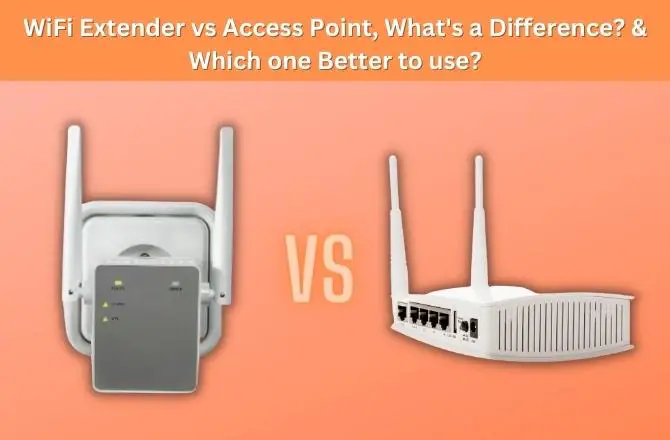An ethernet cable tester is handy to test your ethernet cable for any issues or faults, but it isn’t always available at hand like technicians; also, buying a tester for a one-time use makes no sense for ordinary PC users.
In such cases, without a network cable tester, you can still try other steps and methods to troubleshoot a LAN cable and determine if it works correctly or is defective.
Steps to test ethernet cable without a tester
1. Testing with a Network Computer
- Ensure that both ends of the ethernet cable are properly connected with the ethernet port on your Desktop/Laptop and router.
- Look at the network icon on the screen; if it is connected, the cable is functional. If you see a yellow or red sign on the network icon, there might be an issue with the cable or the connection.
- To take it one step further, open the command prompt or terminal. To access it, press the “Windows + R” key to open the Run tool. Next, write in the text box “cmd” and press Enter.
- Copy and paste the following command:ping 192.168.0.1orping 192.168.0.1, then press Enter. This command will send data packets to the network; if it receives a reply, the cable works fine.
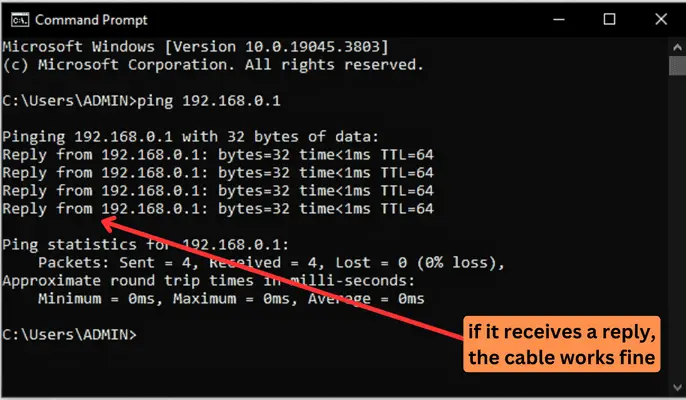
If there is no response, there is an issue with the cable or connection.
2. Testing Physically with NIC (LAN connection)
Another way to test the cable without a tester is using a computer with a network interface card (NIC) and an operating system that supports Ethernet/LAN connections:
Requirements:
- Two computers with working Ethernet ports.
- The Ethernet cable you want to test.
- Set up the computers: Connect one end of the cable to the Ethernet port of the first computer and the other end of the Ethernet cable to the Ethernet port of the second computer.
- Verify link lights: Look at the network interface LEDs on both computers. Typically, LEDs indicate a connection (link) and activity. The link LED should be lit, meaning a physical connection exists. The activity LED may blink as data is transmitted. If the lights on both computers do not light up or the “networks” icon on the bottom left does not show a connection, the cable is faulty.
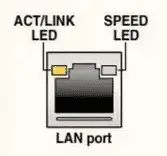
- Check network status on computers: Open the network settings or network connections page on both computers. Open the Ethernet adapter settings and check if it shows a connected status.
- Additionally, you can also transfer files between two computers on the same network using the ethernet cable. If the transfer is successful, then the cable is functional.
3. Continuity Testing (Without a Cable Tester or Multimeter):
If you don’t have a Cable Tester or Multimeter, you can still perform a simple continuity check using a battery-powered device with a small light, such as an LED. Here’s a procedure:
- Prepare the LED circuit: Take a small LED and attach a resistor (around 300-500 ohms) to one leg of the LED.
- Connect the free end of the resistor to one of the Ethernet cable connectors.
- Connect the other end: Connect the other leg of the LED to each wire on the opposite Ethernet connector, one at a time.
- Observe the LED: If the LED lights up for each wire, it indicates continuity, and the wire is likely intact.
- If the LED doesn’t light up for a specific wire, there may be a break in the continuity of that wire.
4. Visual Inspection:
Check the port: Inspect both ends of the Ethernet cable and ensure the RJ45 connector on the router or PC side is not visibly damaged or bent.
Look for crimps or cuts: Examine the length of the cable for any signs of crimps, cuts, or other physical damage. Pay special attention to areas near connectors and bends in the cable.
Verify color coding: Ensure that the color coding of the wires within the cable matches the standard Ethernet color code. The standard color code for Ethernet cables is:
- Pin 1: White with blue stripes
- Pin 2: Blue with white stripes
- Pin 3: White with orange stripes
- Pin 4: Orange with white stripes
- Pin 5: White with green stripes
- Pin 6: Green with white stripes
- Pin 7: White with brown stripes
- Pin 8: Brown with white stripes
- Read Also: WiFi Extender vs Access Point, What’s a Difference?
- Related: What is WiFi 6? Benefits and Drawbacks?
Final Words
By following these steps, you can test for a physical connection and basic functionality but not detailed information about cable quality or more subtle issues with individual wires. For more advanced testing of LAN cables like cat5, cat6, cat7, or even Gigabit, etc., a dedicated cable tester is required.
Sometimes, it happens; the issue is with a computer NIC or motherboard where the ethernet port resides rather than the cable itself. So before you go out and buy new cables, it’s always a good idea to first check the hardware.
You can take the ethernet cable to the service center and ask them to test it by plugging it into their computer. This will help you determine whether the cable is the issue. If the cable turns out to be the culprit, it’s time to shop for a new one.