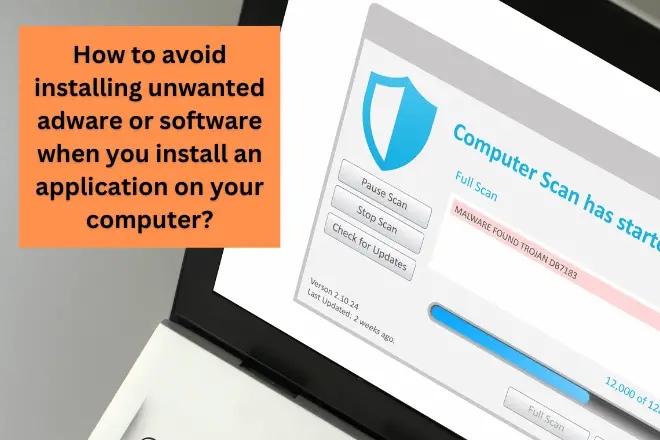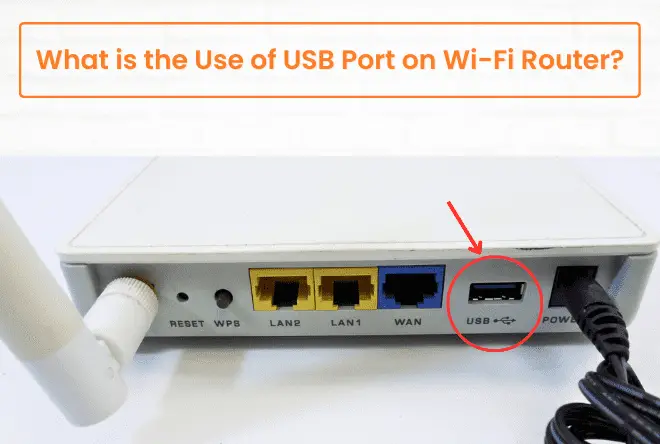A computer’s RAM is so fragile part of computer, and it can fail pretty easily. Most computer problems occur due to faulty RAM, which can be highly frustrating.
However, there are several symptoms that can hint at a RAM failure. This can include anything from the computer frequently randomly crashing and rebooting to the system becoming extremely slow.
If you suspect that your computer’s RAM is bad, then here are some Bad RAM symptoms to look for. This article covers the most common signs of a damaged RAM unit, and it also tells you what it causes and how you can know if your RAM is damaged.
What Happens When RAM Fails?
Apps will not operate smoothly on your computer if your RAM is not functioning correctly. Your operating system will be too slow. It will take longer to open. Your web browser will also get slower.
If these nuisances occur when you use a memory-intensive application or game, bad RAM is most likely to blame. But it doesn’t suggest it’s a sure bet. You must still verify if the problem is with your RAM, and if so, you must identify the defective module.
After pressing the Windows key, you may check by opening the Windows Memory Diagnostic software and typing mdsched.exe into the search field.
7 Most Common Symptoms to Tell If You Have a Bad RAM
Several users have no idea if their PC has a primary memory problem. The top seven common RAM-related symptoms include:
1. Drop in Computing Performance
When your computer’s speed starts to decline, it is usually a sign that it has memory issues. Initially, your device will run at an average rate; however, with the passage of time and use its performance will suffer. This issue is typically caused by slow RAM.
Try using heavy apps such as Photoshop or running heavy games like Valorant and PUBG. If you find your computer slowing down when running such applications, it may be due to a failing RAM. Memory leaks can also cause this issue.
To test whether the problem lies in your RAM. Restart your computer but this time, don’t run any programs on your computer; if there are still performance issues present without any software being employed then unfortunately the blame might fall on its shoulders.
Your computer automatically restarts while you’re in the middle of a task. I understand, but this isn’t always an indicator of a RAM problem. Automatic restarts could also indicate that a hard disk or SSD is failing. Computers also often restart accidentally.
However, if restarts frequently occur, particularly after your desktop starts up, this could be a symptom of RAM failure.
3. Random Application Crashes
Many factors can cause your applications to crash, and it is essential to identify the particular cause. If these PC crashes happen at random, your RAM might having some issues.
For example, if your application crashes when you open heavy apps, your hardware will likely fail. However, if this crash happens without warning, your RAM is not functioning rightly. Likewise, if your Windows computer freezes for several minutes at a time taking up to 3-4 minutes to launch a browser such as Chrome.
Your system may be experiencing RAM issues or could be caused by malware or a virus. Thus, you should first run an antivirus scan on your PCs. If this problem persists, your RAM is most likely having issues.
4. Data & Files Get Corrupted
Faulty RAM can cause severe damage to your system, as it slowly corrupts files over time. You may begin to notice more and more of your viewed or saved documents becoming corrupted; this is the first symptom that something isn’t right inside your hard drive’s file structure.
The issue will become worse day by day until you reach a point where even booting up becomes an impossibility – so don’t wait for too long! An ignored problem with faulty RAM could lead to total failure of the machine due to its gradual degradation of old files – be sure not to let this happen.
5. BSOD Flashes once a While
This one is terrifying, but it’s easy to spot: When you have RAM problems, the Blue Screen of Death appears, and you may even see some error messages right before the system restarts itself. A BSOD is an irritating warning sign because the text flashes so quickly as a error codes which are challenging to understand.
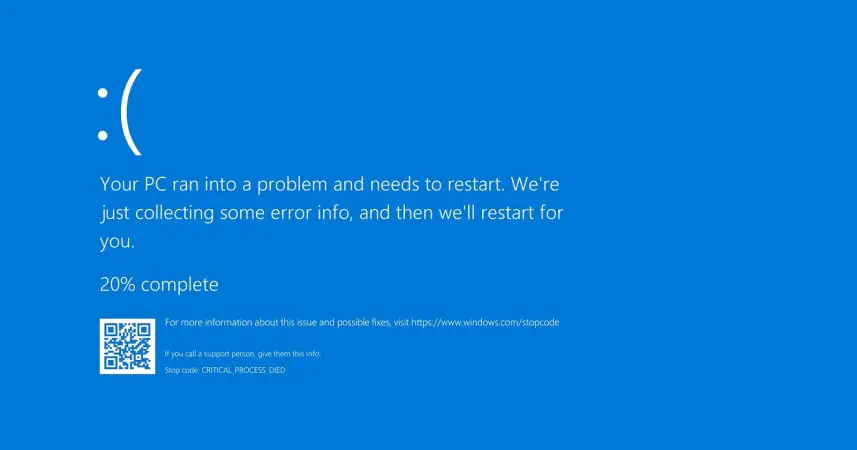
However, this could result from a resource-intensive app hogging system memory. Close every app you’re using until you find the one causing the BSOD.
6. Video Card Fails to Load
You must have heard a loud beep every time you switched on a computer. This beep indicates that your computer has identified your video cards. But if you do not hear this sound during the boot process, your computer might have a RAM problem.
Your operating system would also display an on-screen notification throughout the booting process. If your computer is only experiencing this sign of bad RAM, there is no certainty that your RAM is failing.
In fact, such symptoms can emerge due to corrupted video cards. A triple loud beep upon startup on a Mac computer indicates a RAM problem.
7. Computer Beep sounds during POST.
When you power on your computer, it generates several beeps or a continuous beep. These beeps can signify various issues, including a failure of RAM. The motherboard manufacturer of your BIOS determines the beep codes.
You should check the beep codes for your individual computer (provided by a motherboard manufacturer) to determine what is wrong with it.
Other signs that You Shouldn’t Ignore
- Your PC starts up properly, but as you use RAM at idle, the performance degrades until, after a few hours, your PC responds so slowly and becomes heavy that it is difficult to work on it.
- If you notice your RAM usage is much higher than normal, it’s a sign that your RAM is bad.
- You can also notice that your mouse or keyboard is not responding to your command when your RAM fails.
- You get a warning message, “Not enough memory” is an alarming sign, even after having more than enough.
- Failing to install the new program: You may face situations like this, such as when an error code appears on the screen for no apparent reason or when a small program stops on the loading stage for a more extended period of time than usual. When you restore the operating system, several strange error messages arise.
- Check the information of the RAM display in your settings. If it shows many inaccuracies in RAM info, then your RAM is faulty.
What Causes RAM Failure? (5 Reasons)
Here are some of the significant causes of RAM failure;
1. Manufacturer Fault
It is possible for RAM modules to fail over time due to undetected manufacturing defects such as dry solder connections, broken parts, or inadequate design. While these flaws may have gone unnoticed in the Quality Check process before installation, continual use of the PC can cause them to worsen and lead to failure.
2. Power surges or excessive heating
Power surges are the primary cause of damage to practically all computer components, including the motherboard, hard disk, CPU fan, and RAM. The only method to avoid a power surge is to plug all electronic devices into a surge protector, safeguarding your device from the increased voltage.
Another cause of RAM failure is heat, a natural factor that has ruined many things throughout time. Check that your computer is well ventilated and that the fans are working. Overheating a single segment can harm the overall motherboard elements.
3. Voltage and Timing Failure Due to Overclocking
Some users manually adjust the timing of certain RAM operations to improve performance. Overclocking is the word for this. Some motherboards actively promote overclocking and allow the user to configure all RAM settings manually. Overclocking causes the hardware to be used more than it is designed to, harming the physical components.
4. Faulty connector
The motherboard connector or the contact strip on the RAM module might get damaged. Users working inside the computer can cause connectors to be bumped. Connectors might fail due to thermal damage.
5. Age
RAM doesn’t last forever. Over time, the physical components can start to become weaker and less reliable. As a result of RAM lifespan, memory failure can occur even if all other factors are working correctly.
How to Test My Computer’s RAM to Check Whether Failed or Not? (3 Ways)
Here are some ways to test your computer’s RAM to check whether it failed or not:
Run the Windows Memory Diagnostic
Windows includes a RAM checking program. It comes included with Windows 10, Windows 11, Windows 7, and all other current versions of Windows.
- Search for Windows Memory Diagnostic in the Start menu’s search box to launch it.
- Click on “Restart now and check for problems” and you will see a blue screen for many minutes while Windows Memory Diagnostic searches for RAM problems once the program is running. The results of the diagnostic will appear after your system has restarted. but if it is didn’t, you may obtain a summary in Windows’ Event Viewer.
- Move to Windows Logs > System in the window to the left of Event Viewer, then tick in the “Source” column for an event named “MemoryDiagnostics-Results.” This will display the test results in the panel at the bottom.
Test RAM with Memtest86.
MemTest86 is a more robust testing program that you can download and use. It runs a broader range of tests and may uncover issues that the Windows test does not. The most recent versions of this tool include a premium edition with additional functionality, although the free version should work.
You are not required to pay anything. MemTest86 is Microsoft-signed so that it will run even on computers with Secure Boot enabled. If you want to try anything else, you could consider the free and open-source MemTest86+.
Both of them are self-contained, bootable tools. MemTest86 comes with a USB image that you can copy to a USB drive. To make a bootable USB drive, run the EXE file provided with the download and give a spare USB drive.
Physical test
If you have more than one RAM bar installed, it is best to test each memory module individually. Begin by disconnecting one piece at a time and restarting the PC – if you still experience difficulties after removing both, replace one with another stick.
Repeat this process until all modules have been tested; should you be unfamiliar with hardware elements like these, consider taking professional help for precautionary measures.
What to do if I Discovered my RAM is Faulty?
If you are sure that your RAM is faulty, you should try these solutions:
Replace with a new one
After determining which RAM is causing PC problems, upgrade RAM it with a new one. Buy a suitable RAM bar for your computer, open it up, and insert it into the available RAM stick slot by removing the old one.
Repair the RAM Bar
Repairing the RAM bar can be quite an expensive and time-consuming method. If the RAM is broken, it is unlikely that it can be fixed. So, try the stick in another slot first to ensure that it is the stick and not the slot. Eliminate all other RAM and test the suspected bar in each of the mobo’s RAM slots.
- Read Also: What Is The Difference Between RAM And ROM?
- Related: Difference Between Primary Memory And Secondary Memory With Examples
FAQs
Can RAM wear out?
Yes, a RAM (Random Access Memory) wears out with time. If your computer is always freezing, randomly restarting, or displaying the infamous Blue Screen of Death (BSOD), you could be experiencing faulty Random Access Memory. As a further indicator of bad RAM, check to see if any recently used files are corrupted – this might indicate an issue with your memory as well.
Can the RAM bar be repaired?
Yes, the RAM bar can be repaired. However, it will be a costly and time-consuming procedure. A RAM bar can only be repaired by a professional with component-level repair experience. But, it is always recommended to replace it for proper functioning.
What is the average lifespan of a RAM?
RAM on a standard PC or laptop will live a very long time, often at least ten years, if not 20. Plenty of the time, RAM will be the last piece of hardware to fail, outlasting the remaining hardware purchased with it.
Can bad RAM ruin a motherboard?
Yes, it will surely harm your motherboard, but the damaged RAM will not function, and your bios will not recognize it. Still, it is only 20% likely that your motherboard may be damaged.
Can a faulty RAM cause no display?
Yes, if you insert four RAM sticks in all four slots on the motherboard, you will get no display. In this situation, the computer powers up, but no display appears. This is due to the inability of the RAM slots to construct a dual channel.
How often should you replace your RAM bar?
You should replace your RAM bar when you suspect any fault in it or if you are thinking of getting an upgrade. Ideally, you should replace your RAM bar every 6 to 8 years.
RAM failure can be caused by various factors, including soft errors (heat, overclocking, power surges, and so on), problematic errors, and faulty RAM modules. RAM problems can also occur unexpectedly.
What are the signs of bad RAM? How can I test for faulty RAM? You now have a lot of knowledge after reading this post. Perform the RAM troubleshooting steps outlined above if you feel the RAM is defective.