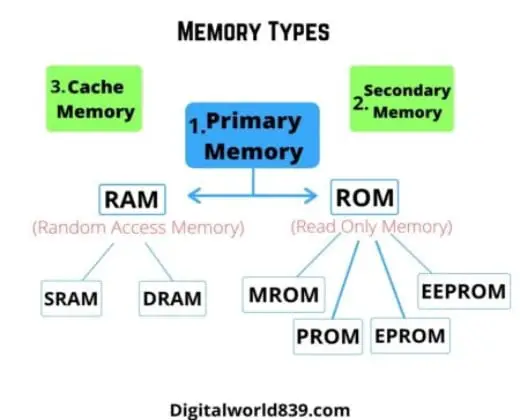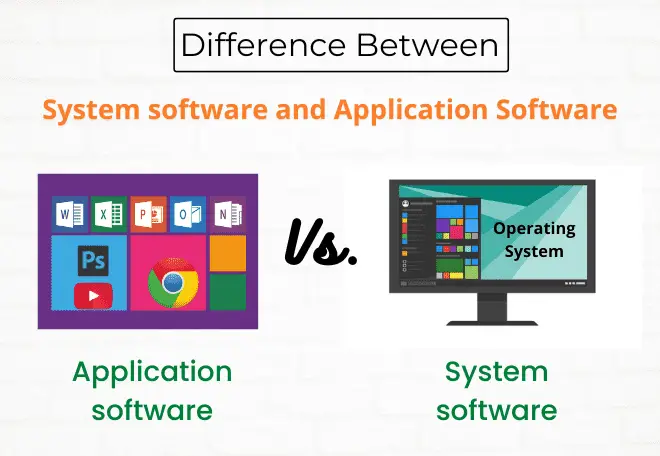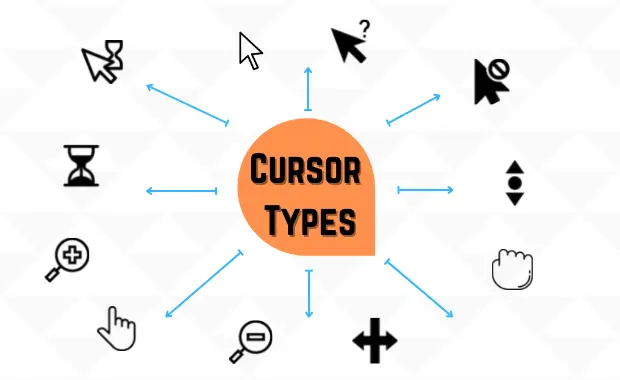For a few years, people have been talking about tablets, laptops, desktops. Still, when I mention “I’m using a Chromebook now,” the most frequent question is: “What is a Chromebook?” even if some know about chrome, but they don’t aware of precisely the Pros and Cons of Chromebook, are you one of them?
If so, you’re also worried; what are the advantages and disadvantages of the Chromebook? Then today, you have landed on a perfect post. Because in this article, I will introduce all the benefits and drawbacks that I have experienced after using the Chromebook for the last three years.
Even if you are a student, parent, office person, you should know the use case of Chromebook before buying such a Chromebook. Since I am also using Mac and Windows, I will also be comparing them. I will touch on issues that are not introduced on the stemmer site, so I think it will assure this article’s reliability.
So without any further delay, let’s begin the Pros and Cons of Chromebook to determine if it is indeed an option that can be worth it. Although focused on lower ranges, it also has some models of higher capacities.
What is Chromebook in SImple Words?
A Chromebook is a simplified version of a typical laptop that uses Google’s Chrome OS operating system, unlike the other laptops (uses; Windows, macOS, and Linux). They are designed to work almost entirely in the cloud, connected to the Internet.
And that’s why majorly applications are not installed locally on the computer, but rather that you access them through the web browser.
It is based on the Linux kernel and uses Chrome as its main user interface. This means that its appearance is practically identical to Chrome, but with additions such as a taskbar, a file explorer, and other applications present in any operating system.
The main difference between a Chromebook and a laptop is that it is inexpensive and does not have a Windows operating system. All Chromebook users work primarily in the Google Chrome browser, which supports many services, including cloud storage.
As you have been through the five generations of computers and saw various computer types classified from supercomputer to microcomputer types, and being such a kind of laptop, So,
What is the point behind chromebook?
The idea behind Chromebook is that to use the computer most basically to surf the Internet and that 90% or 95% of the time, you will be in Chrome or another browser. Therefore, Chrome OS is an operating system born for these needs, for those who prefer cost and functionality to surf the Internet instead of a more complete and better-equipped laptop.
Pros and Cons of Chromebook
Let’s first read about the Pros of the Chromebook.
Pros of Chromebook
By switching to Chrome OS, you will have to adapt to new systems, methodologies, and other things, which also means better adaptation to today. It gives us a kind amount of functionality and is designed for those users accustomed to the digital era.
Its design is highly thought out for current times, and for this reason, the given below are the 11 most significant advantages of the Chromebook.
1. Almost no initial settings
Initial settings are almost not so much; you can use Chromebook immediately after buying it. A typical PC requires a tedious initial setup, but a Chromebook requires almost no initial setup.
If you have a Google account, you can use it right away by logging in. So, “almost” not necessary means that people who don’t have a Google account need to register for an account first.
2. Simple and intuitive implementation of Google applications
By having ChromeOS as an operating system, Chromebooks also draw attention for the ease of using its features. With a simple interface for those who want the basics on a device, the devices are geared towards accessing Google services and browsing and taking advantage of the Internet via Chrome.
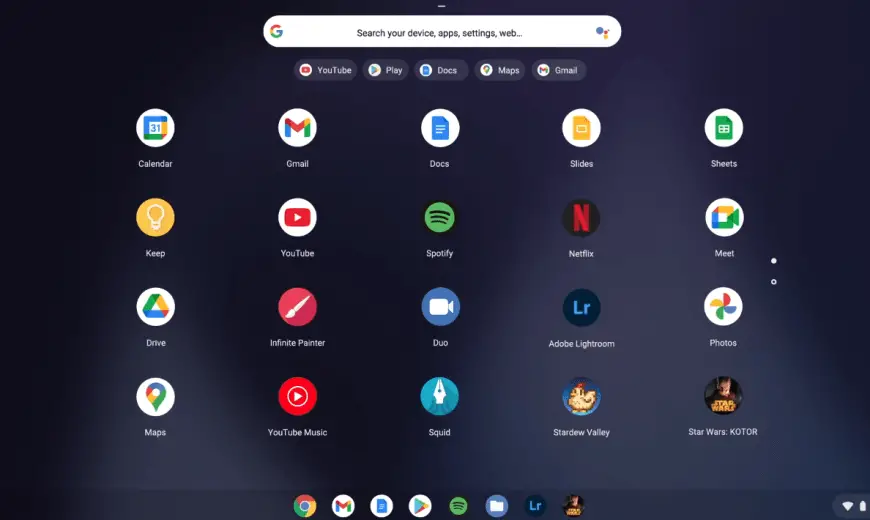
The essential operation is effortless and easy to understand, and it is easy to use even for people who are not familiar with personal computers. It also updates automatically, so you can use it much more comfortably without doing anything special.
On Chromebooks, you can access YouTube, store files in Google Drive, and create spreadsheets, presentations, and documents, for example. Unlike Windows 10, with several extra features that increase users’ immersion, ChromeOS is simple and has a very intuitive use.
Tip: Despite being a relatively simple and intuitive system, it is a new system, after all. Sometimes, it becomes difficult to enter an environment you have never visited and have to settle in. To solve this, Google has a list of tutorials to help you out learn how to be more efficient using Chromebooks.
3. Chrome OS is so stable and fast
The Chromebook will turn on almost instantly when you press the power button and boot within 10 seconds. While running, there is hardly any lag time when it comes to opening and closing programs. There will be lag from time to time, but overall performance is so fast and stable.
Since the application runs on the Chrome browser, there is a limit to what you can do, but it’s just light. It consumes less power because it doesn’t load the CPU, and the Chromebook has a long drive time overall.
As a speed enthusiast, this is one of the best attributes I have found in Chromebooks. This means a significant improvement over Windows or Mac OS laptops.
It is often pointed out that Chromebooks have lower specifications than Windows laptops. Still, because the OS is lightweight, the operation is lighter than the same performance machine of Windows, and overheating in this computer is also rare, and it is hard to complain of everyday use.
Therefore, even an old model can be used well, and even a low-priced model works fine. Of course, the same is true when using such computers at schools and colleges, but there are some areas where it is tough to edit heavy images and videos and for development purposes.
4. Chromebooks are lightweight and compact
Another positive point of Chromebooks is their compact and portable appearance. Much due to its display, smaller than that of a traditional laptop. Devices of this type hardly weigh more than 1 kg and can be transported to many places without excessive weight problems.
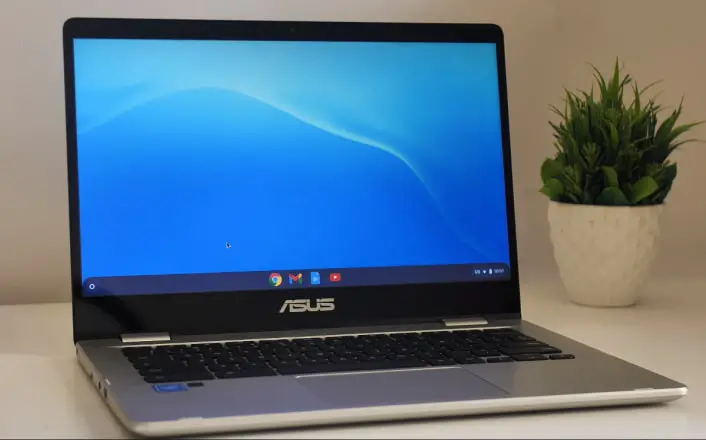
This isn’t accurate with all versions of Chromebooks out there; however, most Chromebooks are smaller than most laptops.
In addition, as they have lower power supply units and more limited internal parts, the device is also very thin and can go unnoticed in backpacks and suitcases. Therefore, Chromebooks have become an excellent option for students who are backpacking all day long and need something lighter.
5. Longer battery duration
Do You Know – With a Chromebook, you can expect a battery life of between 9 and 13 hours with one full charge!. That compares to a Windows laptop with a 5 – 8 hours battery expectation. This is considerably longer than a typical Windows laptop would last without its charger.
That means Chromebooks are good to use on the go, either at the office, travelling, school, etc. You are safer using a fully charged Chromebook than a regular laptop. Even if you use it outside all day, it will not run out of charge, so it is safe to work outside.
Chromebooks have a long battery life because the burden on the central unit is little. After all, various tasks are performed in the cloud. Moreover, since it is a consistent feature from low-priced models to high-priced models, it is unique to Chromebooks that you do not have to worry about battery problems.
6. Data in the cloud
Most of the data storage and management in Chromebook is premised on the cloud. Most of the work is done in the cloud, so it will not be affected even if the Chromebook’s performance is low. That’s why the Chromebook is fast and light enough, even with low specs.
It may be easier to understand if you think of the Chromebook as a Windows for using various cloud services such as Google services. Furthermore, you can easily share files, etc., using Google Drive, and you can collaborate in real-time to improve work efficiency.
Chromebooks have all their data stored in the cloud. No matter which device you use, you can access the same desktop environment with the same account. It is safe even if the main body is broken. If you buy a new one and log in, you can immediately access the original desktop environment.
7. Security and support by Google
Another important point in favour of Chromebooks is that they are always up to date. Just as Google remotely updates your OS, not only the software and OS but all apps are automatically updated every time you connect to the Internet, so it is always up-to-date and safe.
However, what matters most to laptop users is that Google is always up to date with current problems. For example, vulnerabilities affecting both Intel and AMD processors were recently discovered, and Chromebooks were one of the first platforms to receive patches for this.
You may also be concerned about security regarding cloud storage, but don’t worry. Not only does it is updated to the latest version regularly, but Google also provides strong security features for the Chromebook security, so there is no need to install any antivirus software.
And since the system is built on a web platform, viruses are extremely rare. So you will have an efficient, fast, updated, and virus-free computer.
Being owned mainly by Google, Chromebook laptops are assured of good customer support. If you have any problems with your computer, you will have many experts ready to help you.
In this way, no additional cost is required, and the total cost can be suppressed. In addition, the period for guaranteeing updates called “automatic update policy” is also decided in advance. This will help you understand how long the model will be kept up to date and help you decide when to install it, so it is also an advantage to select a model without waste.
8. Chromebooks are inexpensive and lower maintenance costs
Compared to the usual laptop, especially an iPad or a MAC, Chromebooks are quite a bit less expensive. Because of its compact design and due to the fact that they assemble equipment with low-performance components. Also, the processor that it has is an Intel Celeron instead of an Intel Core.
You can find a Chromebook for € 250, $ 300, ₹ 20,000, while an iPad Air with the exact 16GB memory costs double. The lower cost of the Chromebook is also reflected if it needs to be repaired or replaced, and in general, being less popular than tablets, the risk of being stolen is also lower.
As Chromebooks are cloud-centric, most of the cost reduction for the hub is achieved by managing IT infrastructure and equipment management and eliminating software licenses required on Windows and MAC computers.
In recent years, it must be said that their popularity has spread not only to the educational field but also to the home and even to the office. Therefore, if a school is already using Google Apps for education, the deployment and administration of Chromebooks would be very smooth, even if they are distributed in different centers or in other countries.
9. Google Apps for Education
The Chromebook uses Google Apps for Education, a free suite of online applications that includes word processors, Gmail for the center, Calendar, Photos, Classroom for classroom management, and Keep to take notes, among many others.
In the case of schools, Google Apps allows you to create and share content and access activities and be notable for simplifying communication between students, teachers, and parents.
Google provides an Office-compatible web service called Google Docs, so you can also use Word, Excel, and PowerPoint. Moreover, since Google Docs is a Web service, it has the advantage of editing one file from multiple locations at the same time.
Since it is a Web service, it is not sufficient for elaborate animations and placement of small objects like Office, but I wonder if this part can be overcome by devising how to write the contents. It’s also getting better and better, so it might look like Office in the future.
In addition, by using Gsuite, there are also functions such as centralized management of terminals on the network, so I think that Chromebook is beneficial not only for individuals but also for schools, or as a computer application at businesses.
10. Compatibility with Android (Google Play) and Linux applications
Most of the models released over the years can now use the familiar Android apps on smartphones and tablets. At first, they added Google Play and Android apps. Recently, in 2018, they implemented support for applications dedicated to Linux.
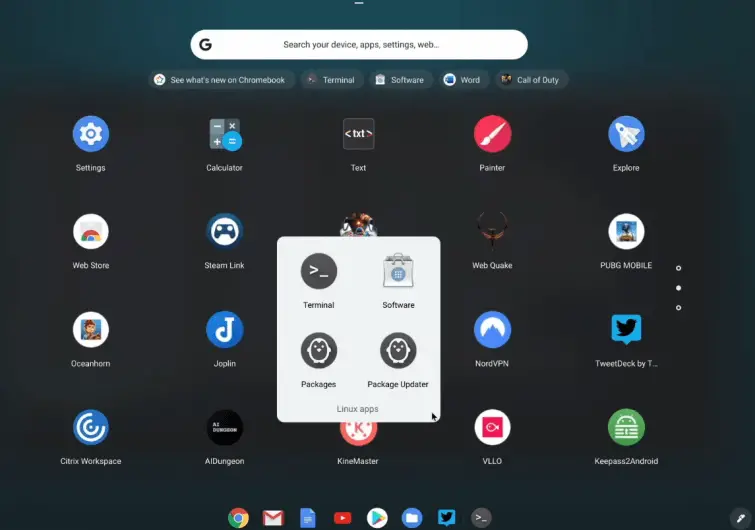
However, it is not the case that all of them can be used without problems, and there are some problems on the application side and Chrome OS side that some cannot be used or the operation becomes notably slow.
It’s improving little by little, but if you think about Android and Linux apps, you may find that Chromebooks are different. With all these improvements, Chrome OS has become a much more versatile Operating System.
11. Easy and fast sync
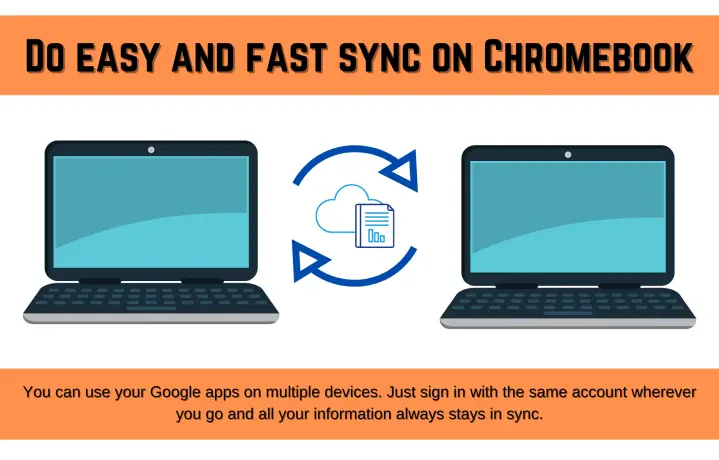
Chromebooks have taken Webware to a new level. Once you access your computer for the first time, you only need to enter your Google session, put a password, and have it configured to your liking. Now you will be able to access all the information you have intuitively stored in Google Drive and your calendar, and all the other services that you have from Google.
This means that if you switch to another device (e.g., an Android tablet, another Chromebook, or even an iPad), you will have all your information synchronized on that device instantly simply by logging into your Google profile, and it will be ready to return to the environment you were in.
If it becomes tricky for you to enter an environment, to solve this, Google has a series of tutorials to help to transfer our data from one computer to a Chromebook.
It leads to quick setup and becomes more convenient or economical in the future, without incurring any expense. Even at your school, by simply logging into their personal Google account, the teacher or student could continue working without the need to migrate files, applications, or specific user settings.
In a digital world where the evolution of equipment and mobile devices changes and improves in a short time, it is an advantage to maintain this agility of change to be able to easily access the best learning tools.
Cons of Chromebook
The advantages of Chromebooks are introduced, but now the negative points as you know every technology has its disadvantages. From Pros and Cons of Chromebook, now, here are 7 of the significant disadvantages of a Chromebook.
1. Lacks software compatibility
Chromebooks can do anything that you can do on a web browser, but of course, the most significant limitation is that you can’t use precisely the same software as Windows or Mac. This means that most apps that run on Windows or Mac won’t work. No matter how hard you try, apps that only run on Windows cannot run on Chrome OS.
There is a risk that you will not be able to use the app you want to use, so this is a problem that you should consider carefully. Of course, it will help you if the software you want to use is available in a web version.
Note: Microsoft Office, a staple of the Office suite and has the largest market share, can’t run on Chromebooks, including other software such as Excel, Word, or Powerpoint, except for the android version.
Besides, Google documents, spreadsheets, etc., have similar functions, but they are not enough for full-scale use because they cannot be written vertically and have few designs. If you use Office Online, you can use simple Excel and Word.
Similarly, full versions of Adobe apps, Microsoft Office, Discord, games, etc., are not available on Chrome OS. However, many of these tools have web versions. There is a limit to what you can do. For example, you can create documents using Microsoft Office Online or Google Docs, but they are less functional than the full version of Office.
2. Minimum local storage
Compared to Windows, Chromebooks tend to have less storage. Its greatest virtue lies in having online storage in the cloud, but the internal physical storage has only 16GB or 32GB of storage.
This means you can save some images and the like on your device, but not much else. However, you can keep things to places like Google Docs and Google Drive. The problem is that there is not much storage space for anything other than images and text documents.
It can be expanded a little with the built-in SD card slot, but there is a limit. So if you need local space a lot, your Chromebook isn’t for you. Chrome OS recommends doing all the work in the cloud. Instead of installing the program locally, use a web app to save the file to Google Drive, and so on. So what works best for you depends on how you use it.
3. Limited to offline use
As you that how the Internet is important for everyone, and thus Chromebook is primarily intended to be used with an Internet connection, whether it’s reading, editing documents and spreadsheets, performing searches through Chrome, or sending emails; that is why most of its programs are in the cloud.
Therefore, many of its applications may be limited when using it offline, or you may not even be able to access them since they are not locally installed on your computer. No matter what you do, you can’t do decent work without an internet connection.
Google allows you to configure some of the Google Apps, to work without an Internet connection. With the guarantee that when you reconnect, it will send all the changes made to these applications to the cloud.
Here is the complete list of Google Apps that can be used to some extent without an Internet connection: Gmail, Google Drive, Google Documents, Google Sheets, Google Slides, Google Drawings, Google Keep, Google Calendar, and Google Play Movies.
Note: Some Chromebooks available in the market can be connected to the Internet anywhere by inserting a SIM like a smartphone, so you can consider that.
4. No advanced gaming capabilities
Of course, there are a few games that you have access to in the Google Play store; however, there are not many options outside of that. You can play simple video games such as League of Legends or indie titles in some models, but other tasks are entirely forbidden.
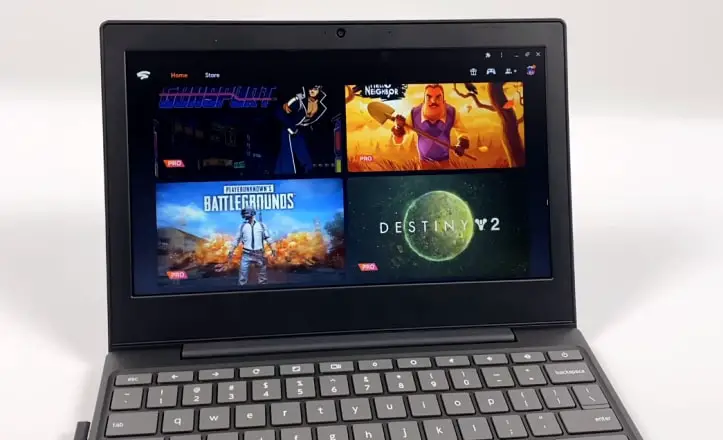
You can also play some browser-based games. Though, there are no commonly used high-quality games available to play on Chromebooks. Even opening more Google Chrome tabs than you should affect you quite negatively.
The device itself wouldn’t even have the ability to play higher-quality games neither the powerful processor nor the gaming screen of 24 or 27 inches.
Chromebooks are intended for use with light apps that run on the browser. Therefore, the fact is that the specifications of the Chromebook itself are much low. Even if the app runs on a Chromebook, the one that requires heavy processing will be a delicate operation, and it will be stressful.
It has a lot of memory of 4GB, and it is not possible to open a lot of tabs with Google Chrome, so it is actually a big disadvantage. It is also crucial to select the specifications of the Chromebook you purchase according to your purpose.
5. No graphic designing or video editing
Performing heavier tasks like graphic designing and video editing is another weakest point of Chromebooks due to the limited technical specifications and internal storage capacity. In addition, most Chromebooks are equipped with the dual core processors from the most basic of the manufacturer.
Another aspect that can disappoint is the amount of primary memory that is the RAM available in these devices. The most affordable Chromebooks on the market have only 2 GB of memory, with some options even offering 4 GB, but at a higher price moreover, you can’t upgrade RAM and obtain an advantage either.
At these specs, you can’t run Adobe Creative Suite or virtual machines. Instead, it’s perfect for anyone who just needs to be able to browse the web, check emails, and create other essential documents and spreadsheets.
That’s why Chromebooks are for those who say that they use only the minimum necessary functions. Therefore, it is not recommended for those who want to do complicated work like gaming, graphic designing, video editing, screen recording, streaming, and others.
6. Printing problems
Chromebooks are a little weak at printing. Basically, you can only print via a network connection, so you cannot connect using a USB port or the like. Recently, the number of printers that support Wi-Fi has increased, but there are cases where it is not yet supported or cannot be connected.
Currently, Chromebooks are rugged if you want to work offline or print more elaborately. In the first place, the problem is that there are few software and applications that support printing on Chromebooks.
However, it is possible to use a print service such as a convenience store or take another method. So if you think about such printed matter, it is less risky to use it correctly with an existing computer instead of completely switching to Chromebook.
Conclusion
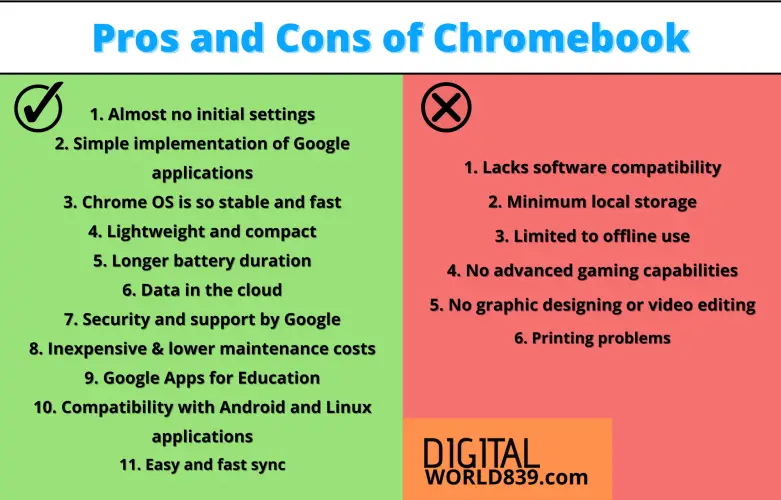
My experience with the Chromebook confirms that it is attractive, easy to use, and easy to understand. It is a more inexpensive alternative to laptops or tablets, mainly if any Google services are already used.
Indeed, Chromebook can’t do it all. The Windows and Mac are irreplaceable in my case when I need to record videos and edit high-resolution images that require specific applications and a powerful internal processor, and a large amount of RAM.
Suppose all you need is a device to do simpler tasks like writing essays, researching, watching YouTube, and staying up to date on social media, text documents. In that case, a Chromebook is an excellent alternative.
However, if you want to do anything else that asks for more than that, you’re in trouble. Either you are a programmer or a hardcore gamer, Chromebooks would not be your best option.
In summing up, I think Chromebooks are good pieces of engineering with their pluses and minuses, and they get a good experience and, above all, are very cheap in most cases.
Although it has negative points, in reality, the disadvantages will depend on the user’s needs. Make sure you know if your Chromebook is right for you, and if you buy one, don’t regret it. It’s up to you to choose Windows / Mac or Chromebook.
FAQs
What is storage capacity do I get in the Chromebook?
On Chromebook, the local hard drive is installed with a minimal capacity, only 16 or 32 GB depending on the model; compared to that, most laptops carry from 256GB to 1TB. At the same time, you get 200 GB of storage on Google Drive for free for 12 months.
Can I use Microsoft's office on Chromebook?
You can’t use the complete version of Microsoft Office as in Windows; however, you can use the limited version of “Microsoft Office Online” or the Android application “Microsoft Office.”
What can things be done on Chromebook?
Internet, email, music, video playback, photos, images, basic video editing, document creation and spreadsheets, slides, study development, handwriting apps, teams, and collaboration, for sharing documents, Android or Linux apps to some extent, browser games, you can probably use these stuff on a Chromebook without any problems.
Do you need a high-spec model of Chromebook?
The good thing about Chromebooks is that they work comfortably even on low-spec (low-priced) models, but you need a high-spec model to make them even more convenient.
Can I use Adobe Lightroom and Photoshop on Chromebook?
You can’t use it; unfortunately, Lightroom and Photoshop can be used only if it is an Android app or a web version. You can also use the alternative “Pixlr Editor,” “Gravit Designer,” which can handle vector images, online services like “GIMP,” “Inkscape,” and “Canva.”
Can I use Visual Studio Code, Atom, and Android Studio on Chromebook?
In the last few years, most Chromebook models can run Linux apps so that you can develop with IDEs such as Visual Studio Code and Atom on your Chromebook. However, development using Android Studio requires a decent power consumption, and Chromebook is still developing for this.
It takes much time and research to publish such an article, ”Pros and Cons of Chromebook“ If you liked the insights and found the article helpful, you can support us by sharing this post on social networks, Cheers!