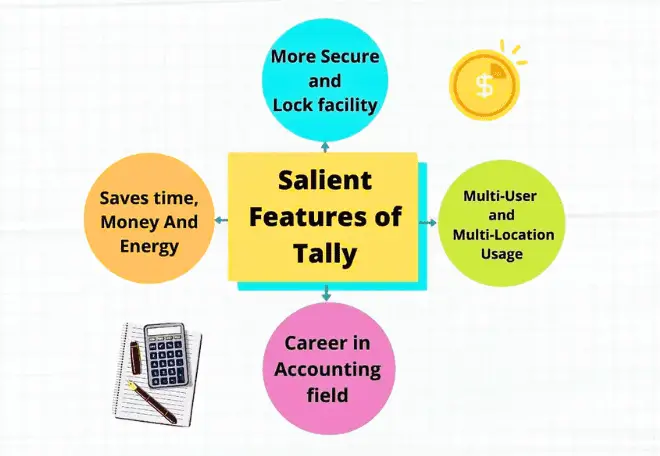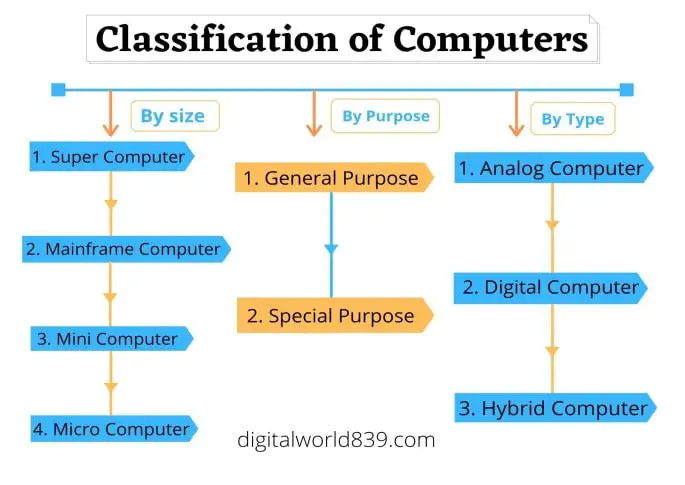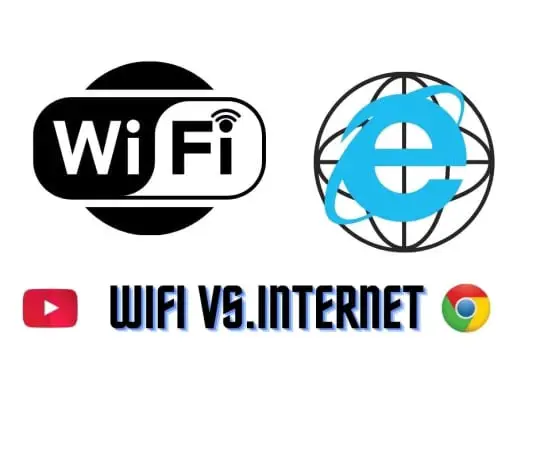If you are a computer user, it is very likely that at some point, you have wondered why there is a menu key symbol on your computer or laptop. One of the most mysterious keys around the messy bottom right corner of a PC keyboard is also known as an application key.
It’s common to see people using the Windows key when calling for a start or locking a PC. However, I don’t see many people who use menu keys. It seems that few people hear the menu key and immediately know which key it is.
But it’s very useful if you use it.? In this article, I will tell you what the Menu key is and what it is for, in addition to its usefulness and functions.
What is Menu Key?
The menu button is one of the most unknown on the membrane keyboard, also known as the application key and contextual menu. It is usually located to the left of the right Control key and to the right of the System key made up of a small icon in the shape of an image that resembles a text or menu.
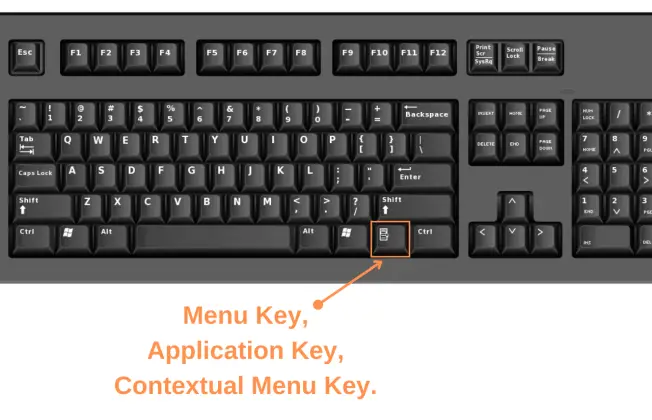
What is the Menu Key for?
The Menu key on the keyboard is used to launch the context menu immediately of the currently active program without using the mouse’s right button usually has a similar outcome.
When you press the “Menu” key, it starts up a contextual menu with a list of options from which you can select an item with the up and down keyboard keys and press the [Enter] key to execute. I often see people clicking on a different section of the screen to remove the context menu. In such a case, you should press the [Esc] key (escape key) on the upper left of the keyboard.
The contextual menu is designed to facilitate the user’s daily work. It offers several options that vary depending on the user’s click’s state, context, or location. Usually, the available options are actions related to the selected object or element.
We could say that it is an interactive and dynamic element of the graphical interface of the operating system. It is used in response to a user action, offering options depending on where the right click is made.
It can be very useful in any program, browser, including therefore Word. Its use increases efficiency and ergonomics when writing and editing documents. It is not a keyboard shortcut, but it is a very fast method of performing the actions.
Use Case – The Menu Key is helpful if you don’t have a mouse or the mouse’s right-click isn’t working or is broken. It runs on many programs, including MSWord, NotePad, WordPad, Chrome, etc.
Shortcut to replace the Menu Key.
In addition to right-clicking, the [menu] key can be replaced by [Shift] + [F10]. Use this instead if you’re using a keyboard that doesn’t have a [menu] key. It’s easier to combine left [Shift] with [F10] than using right [Shift], but that would require both hands.
If you can do it with one key rather than two, you’ve never done it. That’s what the [menu] key is.
Conclusion
The concept of this Menu Button has remained virtually unchanged in contemporary versions of Microsoft’s operating system, including Windows XP, Windows 7, Windows 8, and Windows 10.
With this ends our article on ‘What is the Menu Key on the Keyboard?’, ideally, it helped you to know about the most unknown key on the mechanical keyboard. Remember that you can share it on social networks to help more users who need to know.