As a computer user navigating cursors on the screen, have you ever stopped to think about how many different types of cursors out there? Today in this article, you will explore the various shapes and types of cursors along with their names and how they are in use.
Whether you’re a casual computer user or someone who relies on their keyboard and mouse for work, this information would be helpful! So let’s get started learning about cursor types and their functions.
Types of Mouse Cursors/Mouse Pointers
In computing, a cursor is an indicator used to show position on a monitor screen or that responds to keystrokes on a text input device or actions on a pointing device.
Generally, it is in the form of a white arrow in a diagonal position with the tip to the left and up, although it can take different sizes, and shapes. Each type of mouse cursor has its own function and purpose, which changes depending on the situation.
So let’s reveal the 14 different types of cursors with their names and pictures.
1. Arrow Cursor
The arrow cursor is the standard cursor in computers. It is a small white arrow that points to the left and up, mainly used for general navigation in most programs. The arrow cursor indicates where you will type text or click and drag or drop the files or folders.
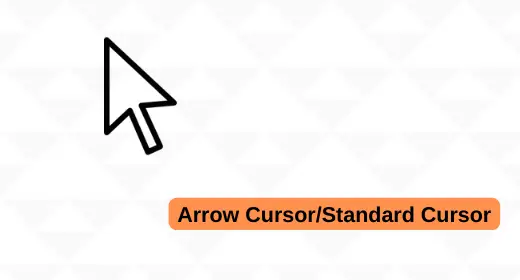
This default cursor is visible throughout the operating system in almost any program. The arrow cursor is utilized in Microsoft Windows, macOS, Linux, as well as in many applications and websites, and has remained virtually unchanged over the years.
2. Text Pointer/I-beam
A text pointer is the second most common type of cursor that looks like a capital letter “I” and is often used to tell that text will be typed at the cursor’s location. This cursor is slightly different from another mouse pointer, as it does not have a particular shape.
Instead, it is represented by a moving vertical bar. When you place the arrow over a text, it changes to an I-beam with a flashing vertical line next to it. This line tells you that the insertion point is ready to accept text by which you can start typing to insert text at the insertion point. As the user types, the I-beam moves to follow along.
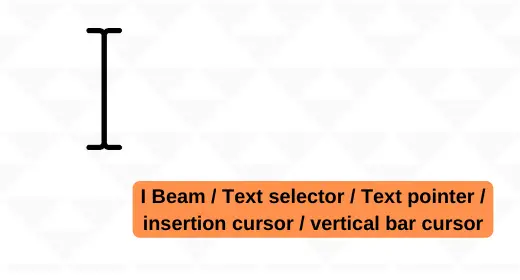
It is not limited to text writing but is also used to select text for copying or cutting after positioning it over the text you want to choose and then click and drag the mouse pointer over the text.
Usually, on the website, when you are browsing or reading, you must have seen it yourself. Observe if you take this text pointer over a link, it turns into a pointing finger cursor indicating that the user may click the link to follow it.
This I-beam pointer is also known as the text selector/pointer, insertion cursor, vertical bar cursor, or caret.
3. Hand Cursor
The hand cursor type resembles a small white hand with a pointing finger usually indicates that the user can interact with some elements like a hyperlink or button.
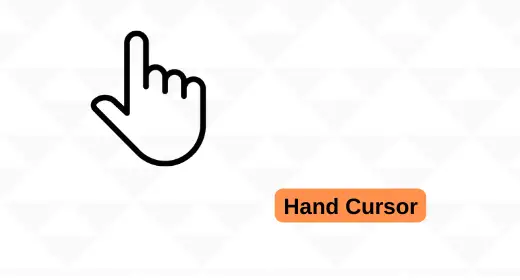
When you click on the OK button in a message box, it changes the hand cursor. Similarly, clicking on a hyperlink to open a new window or new page or While editing a document and wanting to point out some word or something, you use a hand cursor.
You must have seen this in the menu section, which is typically used to navigate and selection of program options. With the help of this cursor, you can move any objects like files and folders too at the new location by clicking and holding down the left mouse button.
4. Hourglass/Waiting Cursor
The waiting cursor is an indication that a program is busy and cannot accept input/response at that time, like when the program is performing a specific task, saving a document, copying files, loading a file or application, processing task information in the background, or downloading a file.
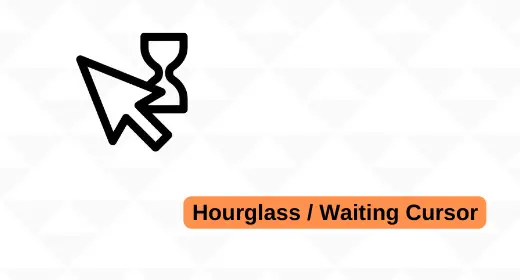
The user can’t interact with the program until the processing is complete and the cursor returns to its normal state. Thus when you see the wait cursor, you should wait for the program to finish its task before trying to interfere it. Do not click or type anything until the waiting shape goes away.
Its description varies, from an hourglass in classic Windows systems to a spinning ring in Windows Vista and a color wheel in Mac OS X.
5. Help Pointer
The help cursor has a standard arrow, but along with a question mark or an exclamation mark is used to show that the user can get more information about an element being hovered on.
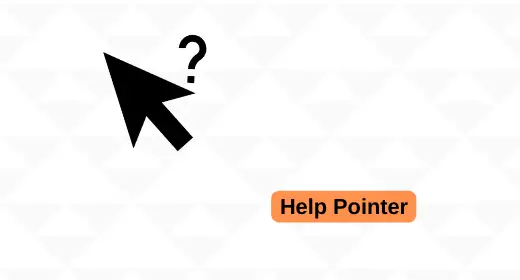
It is typically found in programs with menus, help sections, or toolbars. For example, when you place the cursor over a button in a toolbar, the help cursor may appear with the button’s name or a description of its function.
Moreover, it is used in online help systems to provide links to additional information about the topics being discussed as well as in some applications to provide context-sensitive help, which is help that changes based on the current state of the application or what the user is doing.
6. Object Resizing Cursor
The resize cursor is a small arrow with two small lines extending from the arrowhead, called a “double-headed arrow” cursor. It indicates that the user can resize an object by dragging one of the lines.
Suppose you need to change the size or shape of an image. With this cursor, you can horizontally, vertically, or even diagonally resize the object, both expanding or contracting at the same size.
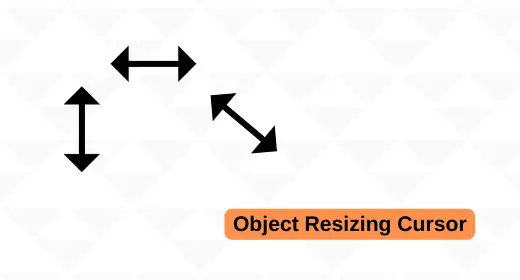
This cursor is used in programs such as word processors, images galleries, graphics editors, and web design applications to allow the user to resize objects such as text boxes, images, and windows.
7. Pencil Cursor
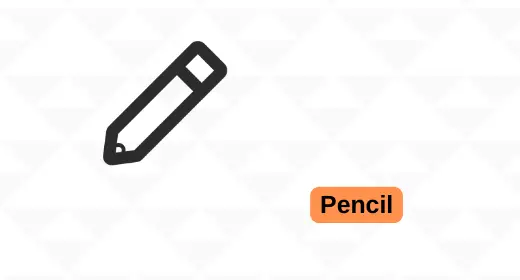
A pencil cursor symbol located in applications like Paint or Adobe Photoshop usually appears when the user activates the pencil tool or another drawing tool. The pencil cursor indicates that you are in a drawing or painting program and can be used to draw free form lines or shapes.
8. Precision Pointer
The precision pointer is a specialized cursor icon use in precision tasks such as drawing, painting, and selecting objects. It is usually a tiny crosshair or plus sign (+) displayed on the monitor screen.
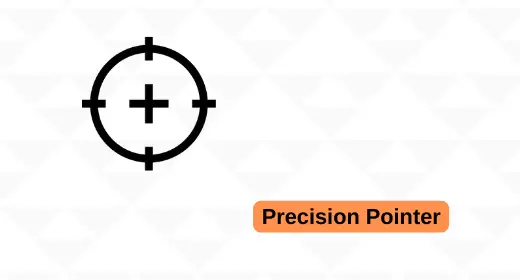
This cursor is used when the user needs to be very precise in their actions, such as working image editing and graphics applications, to allow the user to select a specific area of an image or when they need to choose a small object.
For example, when using the paintbrush tool in an image editor, the precision pointer allows you to select the exact area you want to paint.
9. White cross cursor
If you have ever used Microsoft Excel, you must have seen this white cross cursor. It shows up when you are in edit mode to type text into the cell.
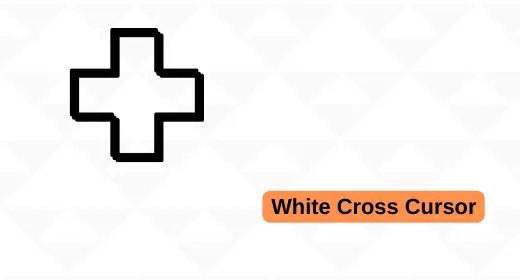
In addition, you can use the white cross cursor to select multiple cells in any worksheet by holding down the left mouse button and dragging the cursor over the cells you want to select. When the user double-clicks on a cell, the cursor changes to an I-beam cursor, which indicates that they can enter data into the cell.
When the user is done typing, they can press the Enter key or click outside the text box to accept the changes. But in some cases, it may also appear when there is nothing to be selected.
10. Move Cursor
The move cursor type is a small arrow with four small lines that extend from the arrowhead on four sides. Its purpose is to move an object by clicking and holding down the left mouse button, then dragging it to the new position but not changing the size of a thing; it remains the same.
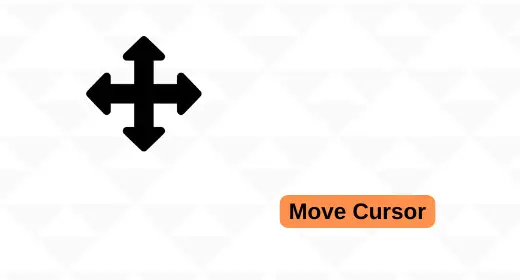
This cursor is used in word processors, images gallery, graphics editors, and web design applications to allow the user to move objects such as text, shapes, icons, images, and even a window dragging them to a new spot.
11. Zoom In/Out Cursor
The Zoom In/Out is a handy cursor that allows you to zoom in or out of an image or a paragraph text.
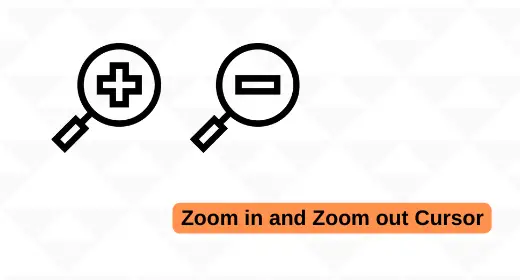
The zoom in/out cursor is a kind of magnifying glass that indicates that the user can zoom in or out on an image or text, zooming by holding down the left mouse button, then moving the cursor up or down.
This cursor is useful when you need to get a closer look at something or want to see the big picture. You can also use it to adjust the level of detail in an object. It is also used in almost every operating system to change the zoom level of images and text.
12. Grab cursor
The grab cursor is a small hand used to grab an object and move it by clicking and holding down the left mouse button and then holding it in place so that you can do different things with your mouse.
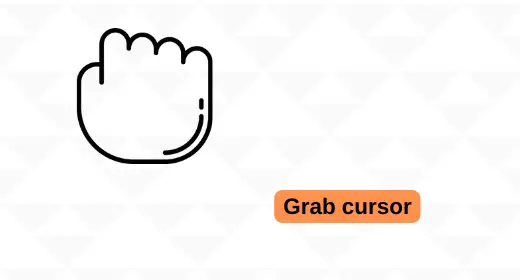
Grabbing is common in image editing, and design programs such as Adobe Photoshop and Illustrator include objects such as text, shapes, icons, images. It is also used in some 3D modeling applications.
13. Scroll cursor
When you hold down the mouse’s scroll button, it changes the cursor into two arrows pointing up and down. This is called the scroll cursor. It is used to scroll up or down on the screen much faster by moving the mouse forward and backward slowly.
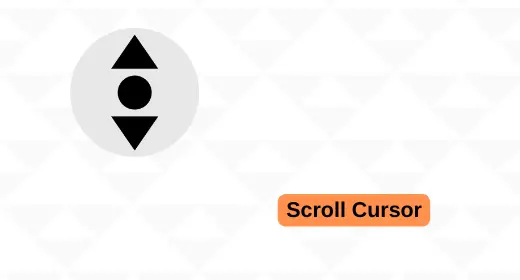
However, many people don’t know this type of mouse cursor and don’t use it, which is a waste because it can save time. You must use this cursor when you open a large text written document or reading a long article or post on the Internet simply enable scroll cursor and move up or down quickly without using the arrow keys on the keyboard.
The unavailable pointer is a small circle with a line through it and tells that a resource is not currently available. This cursor is usually displayed when the user attempts to select a disabled or not available thing.
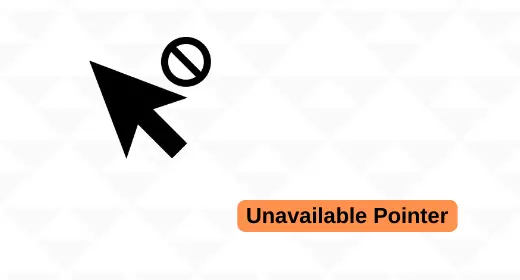
For example, if you have a pointer to a file on your computer and the file is no longer available, you would use an unavailable pointer to indicate that the file is not currently available. Similarly, the unavailable pointer will be displayed if you try to click on a dimmed or grayed-out button.
This is the computer’s way of telling you that the thing you’re trying to select or activate is not currently available, whether because it’s disabled, hidden, or just not there.
FAQs on Mouse Cursor Types
What are the most common mouse cursor types?
The three most common mouse cursor types are the arrow, hand, and I-beam. The arrow is the most basic cursor type and indicates that the mouse pointer can be moved. The hand cursor indicates that an object can be clicked on, while the I-beam is used to indicate that text can be selected or inserted.
What are Excel pointers?
Excel pointers are a set of various cursor shapes that take place around a worksheet; each one has a specific function. The four basic cursor types include 1. Arrow: to move around the worksheet one cell at a time. 2. Hand: to scroll through the worksheet. 3. Cross: to select multiple cells. 4. Plus: to create new cells or ranges of cells.
What is the difference between cursor, mouse, and pointer?
The words “pointer” and “cursor” are often used interchangeably, but there is a subtle difference. A cursor is the visible representation of the mouse pointer, like a blinking vertical line or I-beam that causes havoc if you type too close. On the other hand, a mouse pointer is an invisible hot spot that you control with your mouse. It doesn’t have a shape or size; it’s just a point in space. When you move your mouse, the mouse pointer moves correspondingly. When you click your mouse button, the mouse pointer “clicks” too.
The cursor is an integral navigating core in computing, as it allows the user to interact with the system. There are many different types of cursors, each with another purpose. It’s essential to be familiar with all of them so you can use them when they are needed.
Thus, the post “types of cursors” ends here.
More Posts to Read

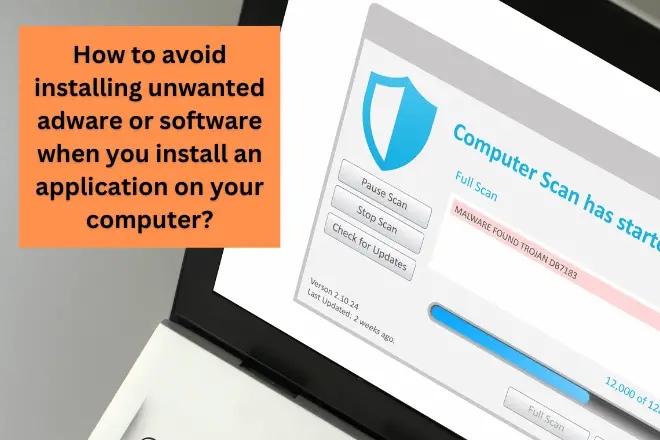
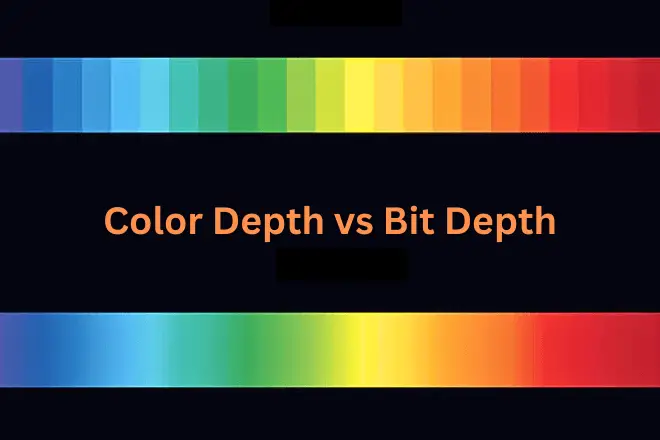

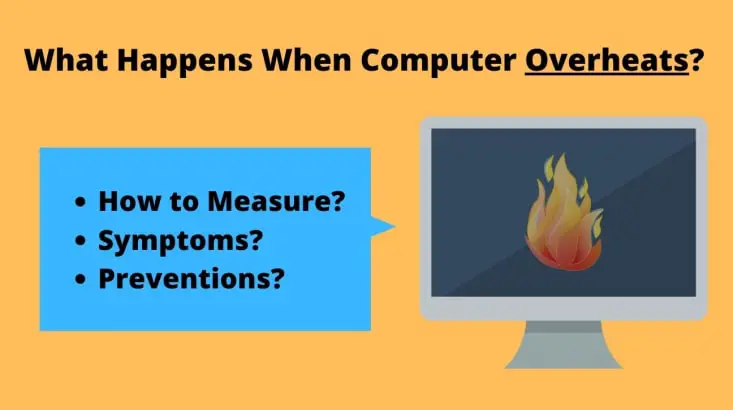
There are not nearly enough cursor types available !