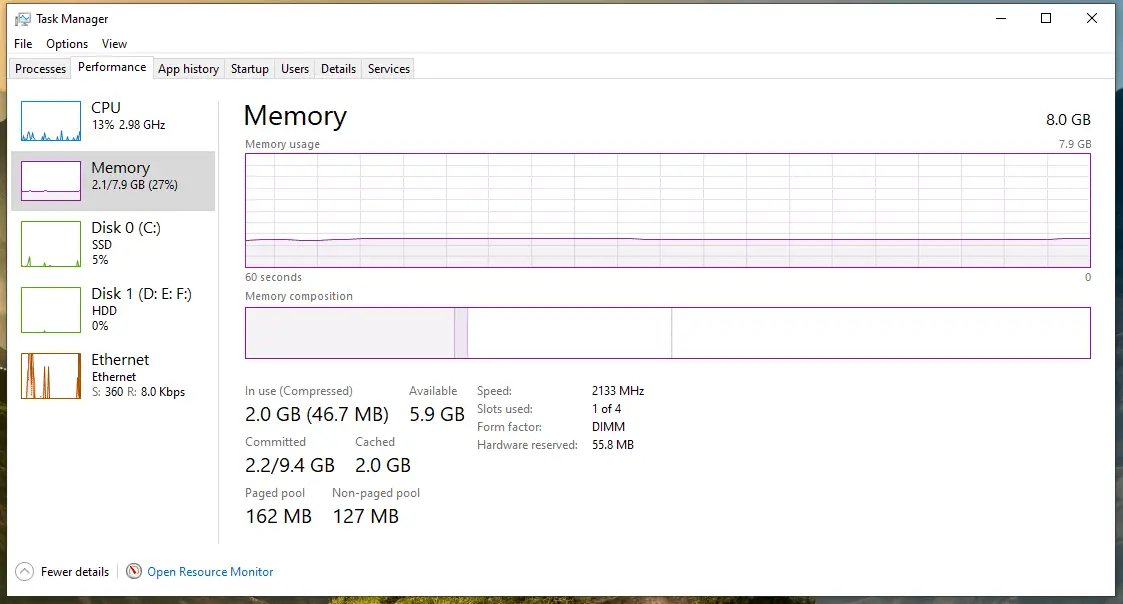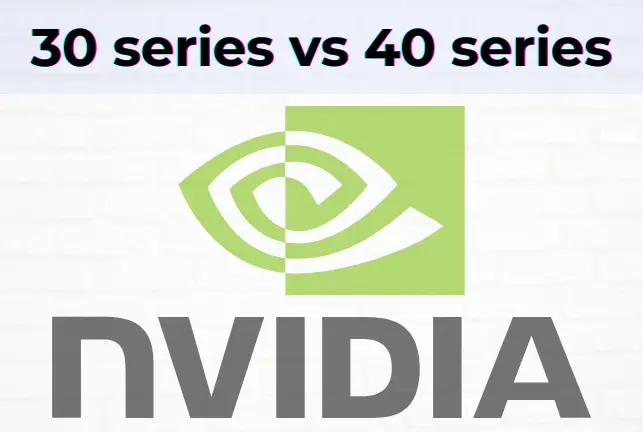Have you ever wondered what that little arrow is on your screen? That’s called the mouse pointer, but do you know What is a Mouse pointer and what it does?
Well, wonder no more! In this post, I will look at the brief introduction to a mouse pointer and discuss its purpose and functions. Also, some tips on making the most of this vital tool.
So, whether you’re a beginner or an experienced computer user, read on to learn more about the mouse pointer!
What is a Mouse pointer?
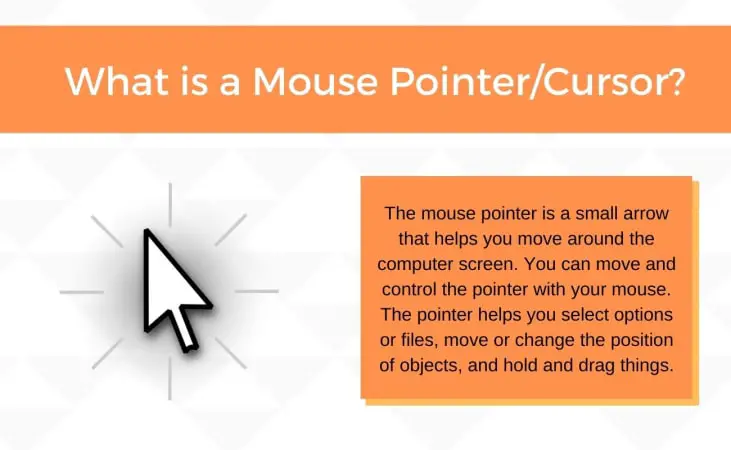
The mouse pointer is a small arrow that appears on your computer screen, and it can be moved when you move your little pointing input device, a mouse. It helps you navigate the screen, selecting the options or opening files, moving or changing the position of objects, holding and dragging the things.
In the case of a laptop, there is usually a small pointing stick in the middle of the keyboard to move the cursor. In short, it is substitute for your hand in the computer world.
The mouse pointer was initially called the arrow because it looks like an arrow shaped. The name later modified to mouse pointer because the pointer is not just used for the arrow only. It has now different cursor types and shapes that kept changing; still, the most common one is the arrow.
Other types of mouse cursors include:
- The hand is used to click on links.
- The text selection cursor is used to select text.
- The crosshair is used to determine objects in specific programs.
And the I-beam is a particular type of cursor that is used to enter text which is used in word processing. It looks like a small vertical line with two horizontal lines above and below it. When the mouse pointer is over a text field, it will change to the I-beam cursor.
What are the Functions of Mouse Pointer?
The mouse pointer interacts with graphical user interfaces (GUIs). It allows the user to move around the screen and select different options like to click on buttons, links, and other elements within the GUI. It is done by help of motion sensor and red light at the bottom of the mouse.
The functions of the mouse pointer will be different depending on what you are doing on your computer at the time.
Generally, though, the mouse pointer has three main functions: to indicate where you are clicking on the screen, to show where links or buttons are, to initiate drag-and-drop operations. and to show which program is currently open.
For example, if you hover your mouse pointer over a link, the pointer will change into a hand, which tells you that you can click on the link to go to the website. Or, if you have two windows open on your computer and you move your mouse pointer to the edge of one of them, the pointer will change into a double arrow, which tells you that you can click and hold to resize the window.
Thus, some computer mouse pointers are animated, and they sometimes change shape when you hover over different objects.
The mouse pointer is not up to use indicate and serves only for operations such as opening and closing documents or selecting one or more elements.
The fact is that a change in its appearance indicates some processes occurring in the system. Who doesn’t remember the hourglass in the early days of Windows? Then it was a piece of direct evidence that the system “thinks” or is in the process of executing a particular function, that is, busy. Each icon is designed to give the user specific information.
What are the Main Advantages and Disadvantages of a Mouse Pointer?
The main advantages of a mouse pointer are that it is easy to use and provides an accurate way to control what is on the screen. The main disadvantage of a mouse pointer is that it can be confusing for new users, with hand-eye coordination and repetitive stress injuries. Additionally, a mouse cursor may not work well on surfaces, such as glass or mirrors such as laser mouse.
Making the Most of Your Mouse Pointer – Tips
Now that you know what is a mouse pointer, here are 10 tips to help you make the most of it:
Bonus – If you want to change your mouse pointer size, color, design form into different characters while browsing, use custom cursor extension.
Wrapping Up
So, as you can see, the mouse pointer is a convenient tool that can help you do various tasks on your computer. Make sure to experiment with it and see what all it can do!
I hope this post has helped you better understand “what is a mouse pointer?” and how to use it.