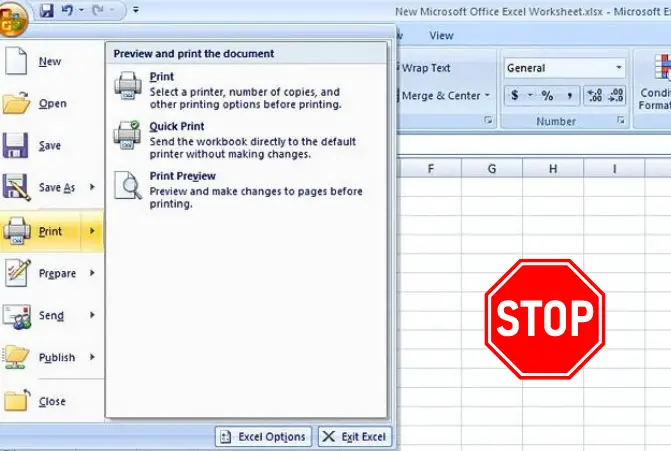Most computer users know what an Ethernet port is, but some novice computer users have no understanding of what the Ethernet port is. You may also likely use it every day but not sure about every aspect does it have.
This post goes into what an Ethernet port does and why it is important. Not only does it go into what the Ethernet port does, but it also looks at the question that is frequently asked by the users.
So, let’s get started to What is the Ethernet Port Used for?.
What Is An Ethernet Port? What Does it Do?
An Ethernet port is a physical connection point that connects a computer and a router, printer or any other device, usually through an ethernet cable. Its main purpose is to provide a connection for devices that need to communicate with each other via cable, it can be a LAN, MAN, Intranet or an Internet connection.
To establish a connection on this port, All you need is an Ethernet cable and a modem or router. The port will automatically configure itself with the appropriate settings once you connect it with the device.
Once the connection is established, the port can send and receive data. However, in some cases, the port must be configured with an IP address. This address is used to identify the device on the network. So if you encounter any issue, make sure your port must be configured with the appropriate settings.
What Does an Ethernet Port Look Like? – Its Characteristics
An Ethernet port looks like a rectangular jack that has several pins that must be aligned for the connection to be made as shown in the below picture.

Do you know – Because of such square shape of the ethernet port with a couple of stiff areas at the bottom, you can’t fit the wrong cable in the port as such structure accepts only ethernet cable.
Ethernet ports are typically located on the back of a desktop. On laptops, it is often located on the side or front. In the case of specific computer network components such as routers or switches, they can have several ports to be able to connect several devices on a wired network.
Also, it shows the power and activity LED indicators. Note: The LED on the left (green) shows if your device is receiving power whereas the one in red indicates activity on your network or Internet speed which can be different depending on whether it’s orange or red.
This can be very useful to get a better idea of just how fast – or slow – your Ethernet internet connection is! In the case of computers or laptops that do not have an Ethernet port, such as MacBooks, an Ethernet dongle is used that connects through the USB port.
Why Ethernet Port is an Important?
The Ethernet port is important because it is the primary way that computers connect to the Internet. Without an Ethernet port, a computer would not be able to connect to the Internet or other computers on the network.
Yes, Wi-Fi is there but without the Ethernet which was first established, we would not have the Wi-Fi. Still, when you compare the speed and latency, nothing beats an Ethernet connection even in upload speeds.
Thus if you are gaming, streaming video, or working from home, you will want to use an Ethernet connection instead of Wi-Fi because it will provide a more stable and fast connection with fewer dropped connections.
Furthermore, it allows the creation of a network via cables to connect two or more computers like a LAN, MAN, or WAN. This network can be used to share files, printers, and other resources.
What Kind of Devices Have Ethernet Ports?
A list of the devices are below that have an Ethernet port for an Internet connection:
What is the point of having more than one ethernet port on a motherboard?

There are a few reasons for having multiple ethernet ports on a motherboard. The most common reason is for redundancy, in case one of the ports fails. This can be important in mission-critical applications where downtime needs to be minimized.
Another reason for having more than one ethernet port is to provide more bandwidth. If both ports are connected to separate networks, they can both be used simultaneously to increase the total bandwidth available.
Finally, some motherboards have additional ports that supports gigabit speeds and another that supports slower speeds. This can be useful if you want to connect to a gigabit network but also want to maintain compatibility with slower devices on your network.
A Major Disadvantage of an Ethernet Port
Ethernet port can go bad either due to a physical problem with the port, such as a loose or broken connector or due to a problem with the network adapter itself. If the ethernet port is not working, you may need to repair it else replace the network adapter or the motherboard.
Susceptibility to damage and difficulty to repair is the key disadvantage of a Ethernet port. It is important to be very careful when inserting or removing a cable from the port, as the physical elements inside the port are delicate and can be damaged.
It’s possible that you’ll need to replace the device or pay for repair work if your Ethernet port isn’t working. Sending a computer back to the manufacturer or visiting an electronics repair shop may be expensive.
Some people choose to simply ignore a broken Ethernet port instead of purchasing an Ethernet dongle and connecting via a USB port as a Ethernet port. This quick-fix may not always be feasible since not all USB ports on all gadgets are able to utilize an Ethernet adapter.
So, it will be better if you are careful with your Ethernet ports and handle them with care.
FAQs About Ethernet Port
How To Use An Ethernet Port?
Using an Ethernet port is simple. Just plug one end of the Ethernet cable length into your desktop or laptop port and the other end into the modem or router. In most cases, the connection will be automatically established by configuring with an IP address. However, in some cases, you may need to configure the port with an IP address.
What are the ethernet ports on a wireless router for?
The ethernet ports on a wireless router are used to connect devices to the router. These devices can be computers, printers, or other gadgets that need to be able to access the internet. The number of ethernet ports on a router varies, but most routers have at least four ports while some have more than eight ports.
Is the ethernet port the same as the WAN port?
The Ethernet port and the WAN port are not the same. The WAN port is used to connect to a wide area network, while the Ethernet port is used to connect to a local area network. That’s why ethernet port is also known as LAN port.
What are the two main types of ethernet ports?
Ethernet ports come in two types: RJ-45 and SFP. RJ-45 is the most common type of ethernet port. SFP ports are smaller and used mostly on servers and switches.
How does an ethernet port differ from an SFP port?
A regular Ethernet port is a physical connection point that uses an Ethernet cable to connect to another device, whereas an SFP port is a special type of optical fiber port that uses an SFP transceiver to connect to another device. SFP ports are often found on switches and routers, while Ethernet ports are typically found on microcomputers like desktops, laptops, and others.
Is an Ethernet port the same as an HDMI port?
No, an Ethernet port is not the same as an HDMI port. An Ethernet port is used to connect a computer to a network using an Ethernet cable, while an HDMI port is used to connect a monitor to display image using an HDMI cable.
What Happens If I Don’t Have An Ethernet Port?
If you don’t have an Ethernet port on your computer, you can still connect to the Internet using a Wi-Fi connection. However, Wi-Fi is not as fast or reliable as an Ethernet connection. You may also be able to use a USB adapter to connect to the Internet.
Final Words
And as you have seen, Ethernet offers you many possibilities. It is a matter of familiarizing yourself with them and adapting them to your priorities. I hope this article has helped to clear confusion and figure out what an Ethernet port is and why it is important.
With this ends our article on “What is the Ethernet Port Used for?” you can share this post on social networks so that it can help more users who need it. If you have any additional questions, feel free to use a comment section.