When choosing a monitor, many don’t pay attention to the screen’s surface. Meanwhile, your display quality is more likely to depend on what kind of surface screen it is.
Probably you noticed that, for example, on a sunny bright day or when working under the bulb light – sometimes, the monitor screen shines, making it difficult to see anything, and on the other hand, some screen types don’t shine – which means no glare and easy to see.
And this type of behavior depends on the screen type. In general, now on the market, you can find two types of monitors:
- with matte surface or anti-glare or non-glare
- with glossy or glare
In this article, I will try to make out the pros/cons of each, and I will give my vision of when and which one is worth choosing.
Matte (Non-glare) versus Glossy Screens
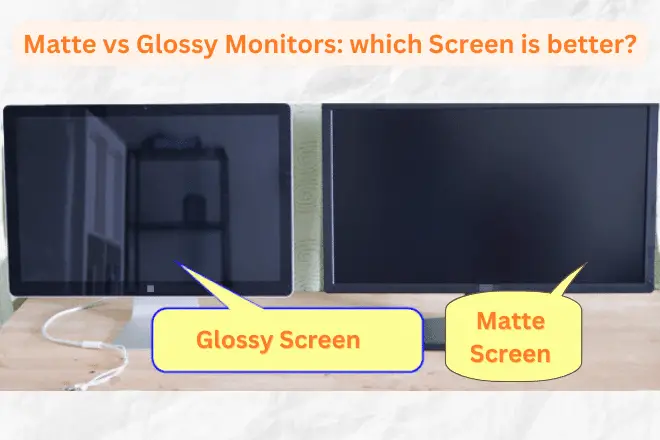
It will be too quick to disappoint, but neither one nor the other screen is the same, better or worse. It all depends on the working conditions or directly on the work itself.
On the matte screen, you will not see your reflection, so there will be no glare on it from light. Therefore, if you plan to work outdoor (in daylight), or your desktop is located near to window, then you better take a closer look at the monitor with a matte screen.
In glossy screen by an overview. On one hand, you will get more vibrant colors, better saturation, and the picture will look dynamic.
Look at the photo below, the same picture but on different screens.
The one on the left (glossy screen) stands out with its clear and brighter display, showing the beauty of natural colors.
If you have work photo and video editing (or simply watching high-quality movies), a glossy monitor should be a priority. The screen excels at reproducing rich and deep colors.
However, the glossy screen isn’t always good.
If you work with text like (programming, MS Office, Excel, coding) documents, or doing web research, then such brightness can cause strain in your eyes (hence, many specialists agree that high brightness can have a negative impact on our eyesight).
When the screen is too bright, your eyes can become tired.
Now, let’s compare glossy LCD and non-glare LCD by focusing on a few points.
Point 1: Practicality
When we talk about the practicality, the non-glare LCD is likely the better choice. While glossy LCDs are known for their vibrant image display, they can still be susceptible to reflections from external light sources.
This can make it challenging to see the screen in bright environments, especially during the day. Additionally, glossy LCDs are prone to the remains of fingerprints, dirt, and minor scratches due to their acrylic panels.
If you prefer a display that requires less frequent wiping and maintenance, I recommend to go for a non-glare LCD. The same applies to your smartphone, tablet, laptop, and other devices where fingerprints and dirt can affect your viewing experience.
I’m sure we’ve all experienced the frustration of getting fingerprints on something after just a few uses. In general, non-glare LCDs are considered superior for devices that need a lot of touch screens.
However, if you don’t use your computer or smartphone frequently, a glossy LCD screen is fine enough.
Regarding the practicality of matte screens for long-term use, if you use them infrequently, there will be less strain on your eyes, as you won’t need to clean the screens again and again.
Point 2: Price aspect
There is a price difference between non-glare screens and glossy screens. Although it is not an exact or fixed difference in price, glossy LCDs are bit expensive than TVs or LCDs with matte screens.
This disparity is not big, but if one wants to keep the installation cost low, one should choose a non-glare type.
Point 3: Purpose of use
The use is the most essential point of comparison.
Here, I will break it down into various situations and discuss the advantages and disadvantages of using each type of LCD.
Internet surfing
Many people like surfing the Internet every day, whether it’s searching for dinner recipes or exploring in-depth online world.
If you spend many hours a day in front of a screen, you can use a non-glare LCD monitor to reduce eye strain.
And if you enjoy browsing on your smartphone or tablet, I recommend applying a protective film that minimizes reflections.
Desk work (writing, etc.)
If you spend your days working at a desk or doing office work, then going for a non-glare screen will be good. If you have to work for 8 hours using a glossy LCD, its blue light can strain your eyesight. The reflections make it hard to see, and the external light beam on the screen can cause eye strain.
The same applies to other work scenarios, like online writing or other work. Regardless of the situation, being glued to the screen for an extended period, a non-glare LCD is your best choice.
Games
Games make us stare at screens for long periods. Recently, social games played on smartphones and tablets have gained popularity, and playing them for long periods can strain our eyes. In that aspect, it is practical to use a monitor with a non-glare LCD screen.
On the other hand, you are playing games that now feature stunning 3D graphics, which are more popular. So, If you use a non-glare LCD, it might feel like looking through glass, and you might miss the full beauty of games.
In this case, you have two main options: install a non-glare LCD with a protective film to prevent eye strain, or go for a non-reflective glossy LCD.
The options LCD TVs and computer monitors are limited from time to time, but these glossy LCDs with minimal reflections have appeared in recent years.
These glossy liquid crystal displays ensure accurate image depiction while reducing eye strain compared to non-glare options. They are commonly found in high-end models, although they can be pricey.
Before considering an upgrade, it’s worth carefully considering your budget. Hence, assured that investment will be highly effective in the long run.
- Read Also: Is It Possible Run Laptop or Desktop without Graphic Card?
- Related: Monitor Hertz: What they are & How they Influence Monitors?
Which is better, Glossy LCD or Non-glare LCD?
In conclusion, its depends on the individual’s use. If you’re staring at a screen for longer periods, the non-glare LCD is best. But if you want to enjoy beautiful images, use a glossy LCD instead.
Those non-glare LCDs may seem superior, but with the rise of ultra-high resolution videos like 4K, things have changed. It is not much exciting if you see originally beautiful things through filter. If you don’t mind reflections, then a glossy LCD should be all right.

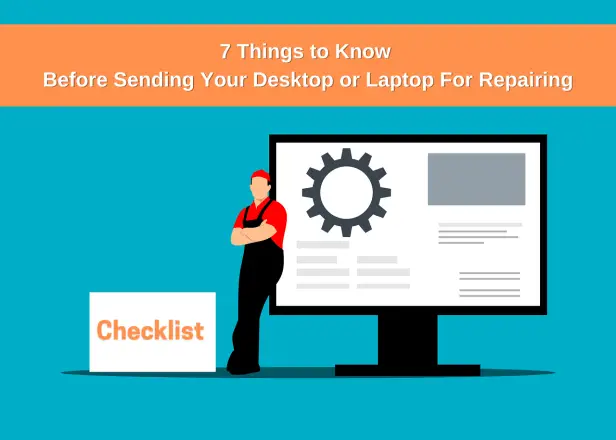
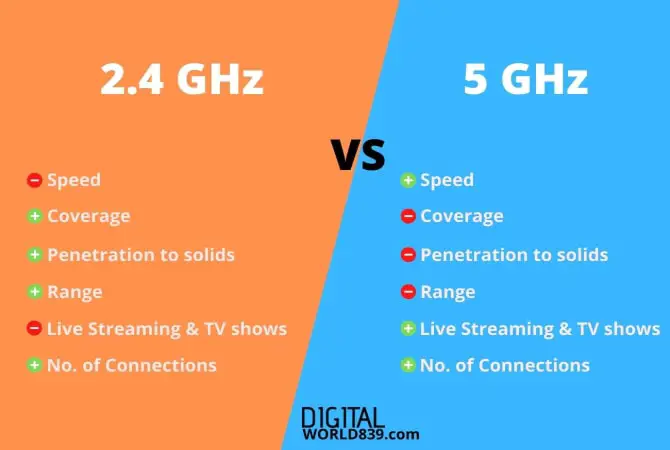

![Different Sizes of Motherboards [Explained with Pictures]](https://digitalworld839.com/wp-content/uploads/Motherboard-Form-Factors.webp)