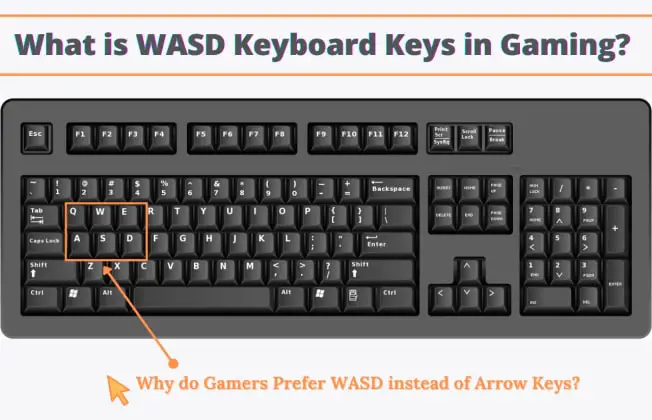When using Outlook, you may encounter problems such as the message “You must enter your password” or the password authentication screen appearing repeatedly, preventing you from using Outlook normally.
Finding the cause and taking measures may improve the situation, so in this article we will explain the causes and solutions for when you are repeatedly asked to enter your password in Outlook.
Why Outlook keeps asking for your password?
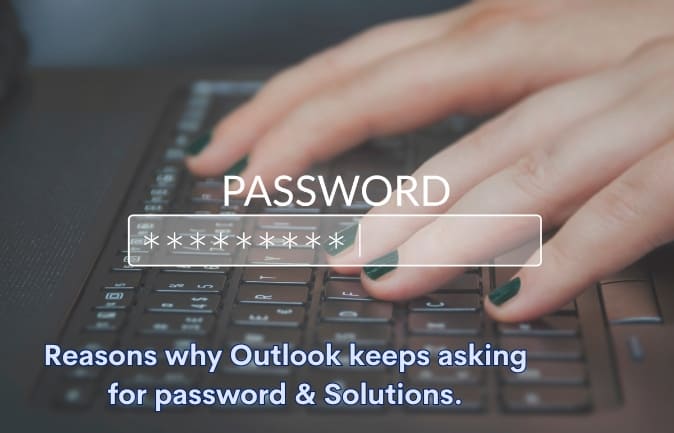
Below are the main reasons why Outlook keeps asking you to enter your password:
Password is not registered
Even if you have registered an account in Outlook, you may be asked to enter your password multiple times because you have not set a password.
Registered with the wrong password
You may be asked to enter your password multiple times because the password entered in Outlook is incorrect.
Unable to connect to Microsoft online services
If you are unable to connect to Microsoft online services, you may be asked to enter your Outlook password.
Unnecessary email accounts are registered
If you have multiple email accounts registered that you are not currently using, you may be asked for your password multiple times when launching Outlook or sending or receiving emails.
What to do when Outlook keeps asking for your password?
1. Reset your password
You may be asked to enter a password because your password is not registered in Outlook, so please put your password again.
2. Connect to Microsoft online services
If you are unable to connect to Microsoft Online Services, please check if Outlook prompts you for your password after connecting.
To connect to Microsoft Online Services, follow the steps below:
- Start Outlook
- Click “Security Center”
- Click “Trust Center Settings”
- Click “Privacy Options”
- Check “Connect Office to Microsoft online services”
- Click “OK”
- Click “OK” again
3. Review your credentials
Credentials are the ID and password registered in Windows, and if they are registered, the ID and password can be automatically entered.
If the password registered for this credential is incorrect, you may be able to resolve the issue by deleting the registered information and entering the password.
To review your credentials, follow the steps below:
- Enter “Credentials” in the search box at the bottom of the screen and select it
- Select the account that is displayed as “MS.Outlook” or “MicrosoftOffice” under “Generic Credentials”
- Select “Delete”
- Select “Yes”
- Start Outlook
- Enter your password
- Close and restart Outlook several times to see if you are prompted for a password.
4. Delete unnecessary email accounts
If you have multiple unnecessary email accounts registered in Outlook, you may be asked for your password multiple times, so deleting the unnecessary email accounts may improve the situation. After deleting an account, you may find that it was actually a necessary account, so if you do this, be sure to back it up before proceeding.
- Start Outlook
- Click “File”
- Click “Account Settings”
- Click on “Account Settings” from the list
- Select the account you no longer need and click “Delete”
Final Words
If the problem of Outlook repeatedly asking you to enter your password persists even after trying the above solutions, there may be a combination of factors that are causing the problem.
Finding the cause and taking appropriate measures may improve the situation, but there is also the possibility that failing to take appropriate measures may result in the loss of email data .
If you think it is difficult to fix the problem yourself, I recommend that you outlook support.
Related Post: Is it risky to use Office 2007 after the support period ends?