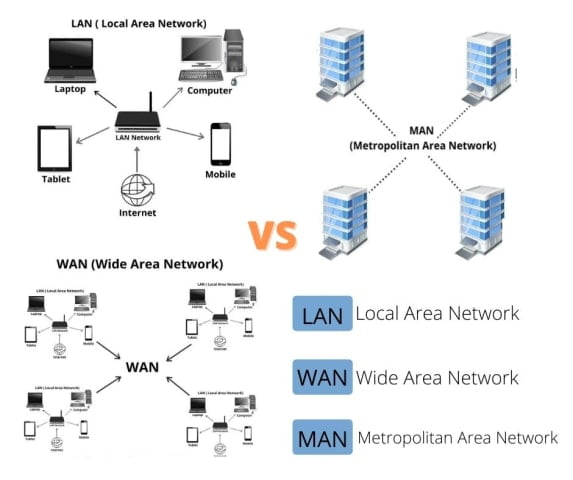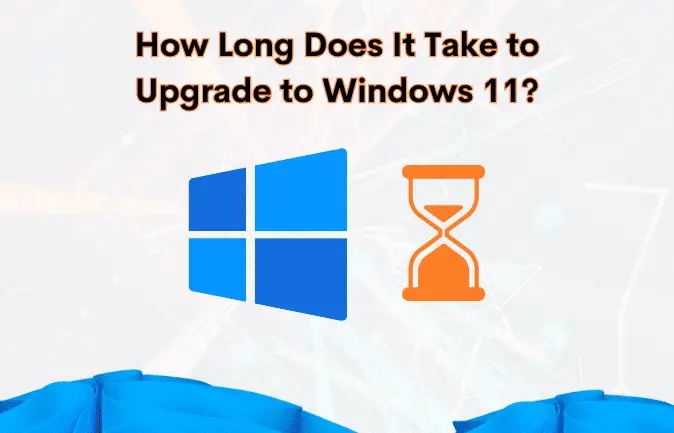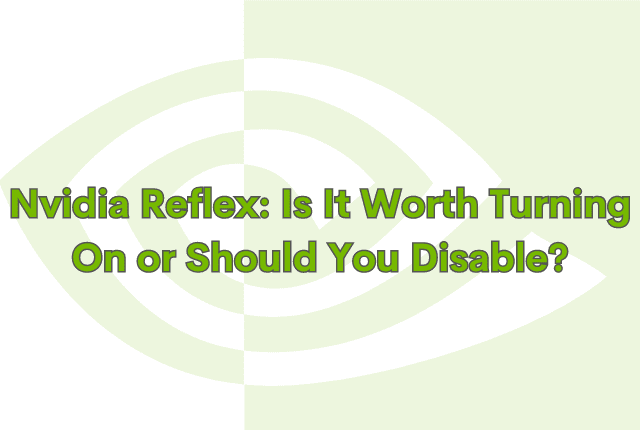Today we are going to explain how to avoid installing adware when you are going to install an application on your computer.
Sometimes the installation process of an application can hide traps and include unwanted adware or software and without your permission, it get installed on your computer. This not only takes up space on your computer but also can slow down its performance and compromise your personal data.
To ensure that you avoid accidentally installing one of these unwanted adware or software application, you have the seven tips that you can follow all related from the download to installation processes:
7 Tips to Avoid Installing Unwanted Adware or Software When you Install an Application
1. Always download from Official Websites
The first advice is to always download the application from its official website. When you Google a specific application, there will be multiple sources appear to you offering the download in addition to its official website.
These pages usually appear very good positioned in the search results, however, not all of the links and sources can be trusted as they may include adware or software without your knowledge.
Some of these websites include adware in their installers, making it very easy to overlook and accidentally click on the adware that are not desired or even that damage your computer instead of the actual application.
By downloading from the official website, you can ensure that you are getting the legitimate and safe version of the application.
2. Take a good look where you Click on the Download Page
Even the official pages you enter in order to download a program, especially if it is free and its creators or developers are looking to make some money, can hide unexpected buttons in the form of banners that aim to redirect you to another page so you download an additional application.
Therefore, always take a good look at where you click on the web and avoid clicking on any suspicious buttons or links. A trick you can follow is hover over a button or link before clicking on it, and the full URL will appear at the bottom of the browser, showing you where it will take you if you click on it.
This way, you can avoid falling into traps and downloading unwanted adware or software.
3. Take a good look at the files that are Downloaded
A tip closely related to the previous one is that you should always check the files that are being downloaded onto your computer.
If you download a program from an official website, the file should be named exactly as the application and have the correct extension (.exe, .dmg, etc.) or even some “gift” may be downloaded” unwanted files, and you end up with more than one executable file to install.
So it is recommended look at the name of the file that has been downloaded, since many time it is very easy to know if you have downloaded the correct one or it is another one that is called differently. Even if there is more than one file, you can choose the one that corresponds to the application and delete the others.
4. Do not Ignore the App Stores from your OS
Today, from GNU / Linux to Windows, there are various official application stores that allow users to download and install different programs. These applications undergo quality controls, so you can trust them and be sure that they will not harm your computer.
In addition, when installing applications with this medium you will not have to deal with websites that can be confusing, full of advertisements and even fake links.
Furthermore, these app stores offer a wide range of options to suit different needs and preferences. Some even have a rating system or reviews from other users, making it easier for you to get useful information about the applications before you download them.
In addition, these app stores often offer automatic updates for the installed applications, saving you time and effort in keeping your programs up to date.
It is important to remember that not all apps are available on every operating system’s app store, so it’s worth checking multiple sources when looking for a specific program.
Even so, even from these official stores you must take precautions, and always make sure to download the official application you are looking for. There are times when other developers will try to imitate popular apps with malicious intent, so it is better not to install them if you do not know them.
5. Do not Install always pressing ‘Next’
Once you have downloaded a file and start installing it, you are not without dangers in this process either. You may find that there are several options to choose from, such as “Install Now” or “Next”.
However, be careful not to click on them all without reading what they offer. Some apps may try to install additional software or change your browser’s settings without your permission.
Always look closely at what it says on each screen and make sure you understand what is being installed before clicking any buttons.
Pay attention to the buttons, as the “Next” button may sometimes lead to accepting unwanted items. Also, be cautious of how they phrase what you’re accepting, particularly in cases of double negatives where accepting means not opposing installation.
In summary, thoroughly examine each step or screen to avoid any form of deception, especially when downloading from unofficial sources.
6. Always choose Custom Facilities
This is one of the most important tips that we are going to give you here today. In many of the application installation processes you will be asked if you want to do the default installation or make a custom one. In these cases, ALWAYS choose custom** facilities.
This is because custom installation allows you to choose which components of the application will be installed on your computer, giving you more control over what is being added.
Yes, the default installations save you many steps, but they often include unwanted programs or changes to your device that you may not want or need.
Therefore, even if it involves taking more steps Always choose the default facilities to be able to reject third-party app installations, or for other more practical things like choosing where you want the application to be installed.
7. Beware of installers inside or after installers
Sometimes, while you are installing downloaded applications, it’s important to be cautious about potential second installers that may appear during the process. These installers can be misleading and try to deceive you into thinking they are part of the application.
It’s crucial to be aware of these practices as they can introduce adware onto your system.
By following the reading advice, you’ll quickly learn to detect these installers. Take the time to read each step carefully and ensure it’s related to the application you’re installing. Don’t rush through the process without thinking. Adware preys on your haste, so exercising caution will help you avoid most of these issues.
- Related: 4 Ways to Open the Registry Editor (on any Windows!)
- Also Read: What is WIFI 6 / 802.11ax? Target Wake Time (TWT)?