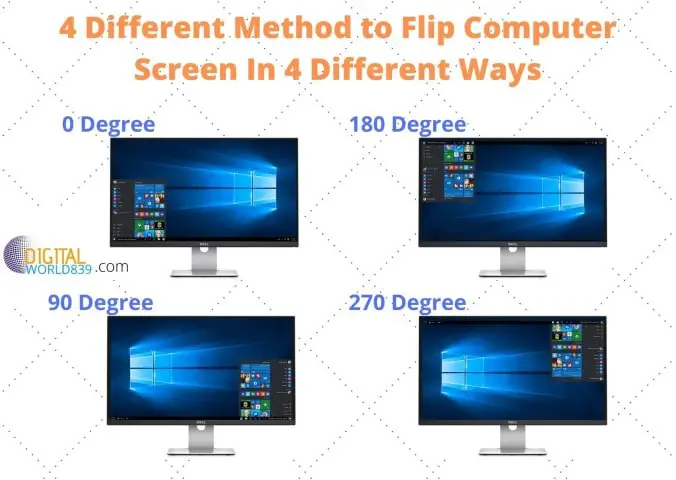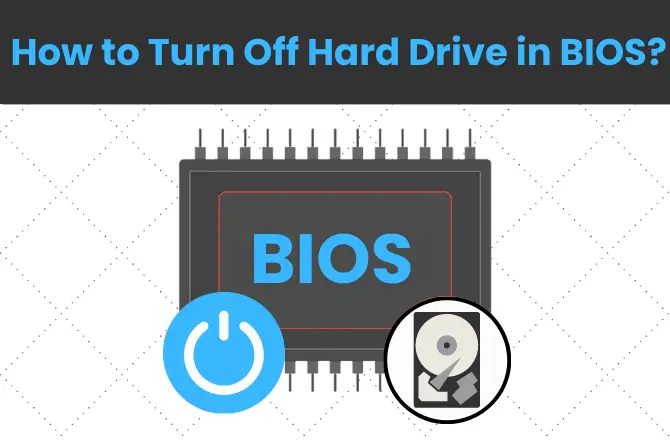Without a doubt, WiFi is much more convenient than a wired internet connection. And most likely, you are here for the answer to the question – how to know if a motherboard has WiFi? or Does my motherboard have WiFi or not?
In laptops, it is always built-in; some stationary PCs support the same technology. You can find out if a particular computer can work with wireless technologies through the properties of the system.
Does My Motherboard Have WiFi?
I must say right away that a WiFi module/driver is rarely installed on a desktop’s motherboard. Unlike laptops, it is always built-in with a WiFi adapter. If you have an old or inexpensive motherboard, it most likely does not exist except in the case of the latest gaming and expensive motherboards.
But no problem! I will guide you step by step just below to know if your motherboard has WiFi?
How to Know if the motherboard has WiFi in 5 Steps?
For WiFi to work, you need two conditions: the installed module or adapter and its drivers. If the user assembles the PC himself, he knows for sure if there is the necessary hardware and software. If he bought a ready-made computer, he would check the modules’ availability.
It is pretty easy to check if your computer has WiFi – information about it should be contained in the Network Adapters (Network Devices) section of Windows Device Manager.
1. To open, right-click on the “Start” icon; in the window that opens, select “Device Manager” or directly search on the bar for ‘device manager’ and in it – the item “Network Adapters“.
2. Among the devices listed in the “Network adapters” section, look for one in the name of which there is either a mention of “WiFi” or the phrase “Wireless Network” or with the number “802.11 “. In other cases, it will be a regular network card.
3. If your computer does not have such a text, most likely, your motherboard does not have WiFi. (For instance, as shown in the below’s image).

4. In contrast, if the phrase is there, that means your motherboard has WiFi. (For instance, as shown in the below’s image).
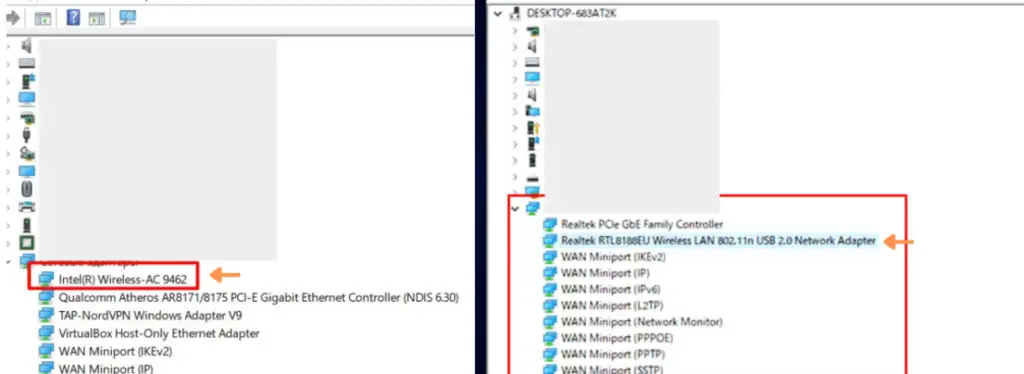
If there is a built-in WiFi, Windows will automatically unpack and install drivers. When you turn on your PC for the first time, it will be ready to connect to wireless internet.
What If I didn’t find Wi-Fi on my Motherboard?
Even if your computer does not have a wireless LAN function, you can switch to a wireless LAN by installing a so-called wireless LAN card adapter or USB adapter in order to connect W-Fi without any LAN cable.
USB Adapter
A simple WiFi adapter connected to a USB port can be bought relatively inexpensively at any computer store. This small USB can fit almost any computer case.
There are many variations of the USB WiFi adapter that connects to the USB port, from the one as small as the tip of your little finger to the one that integrates an antenna that can adjust the direction in which radio waves are transmitted and received.

If there is space in the USB port of the desktop computer, it can be easily installed, and it is easy to install.
But in order to access the Internet through a WiFi connection, you will also need a WiFi router connected to the Internet, or a WiFi network, into which your computer falls within the coverage area.
Built-in PCI-Express Compatible – LAN card adapter

It is a built-in type WiFi compatible device inserted into the PCI-Express slot on the motherboard installed in the desktop computer. Since it is necessary to access the inside of the desktop computer, the introduction hurdle is a little higher than the USB unit.
However, the built-in type is also characterized by the fact that many products can use WiFi at higher communication speeds by taking advantage of the broad bandwidth of PCI-Express, and products compatible with the latest wireless LAN standards as WiFi 6 have also appeared.
In addition, to use WiFi 6, it is necessary to support the wireless LAN router.
With this ends the article on “How to Know if the motherboard has WiFi“, hopefully it has helped to tell wifi functionality on your motherboard. You can leave a comment if you have any suggestions or something to add. Also, remember that you can share it on social networks so that it can help more users who need it.