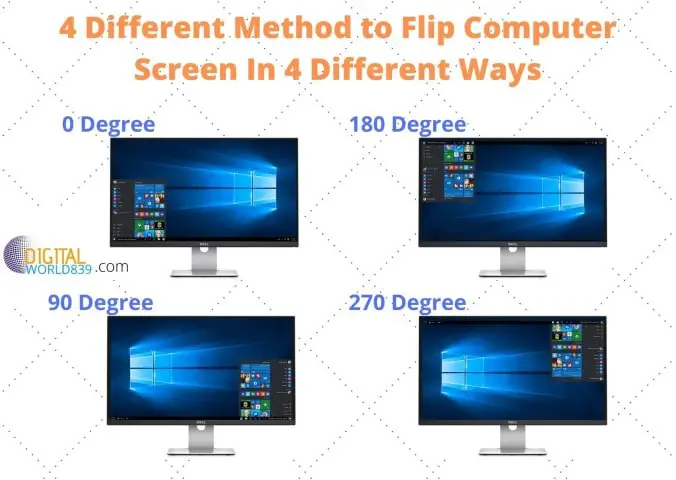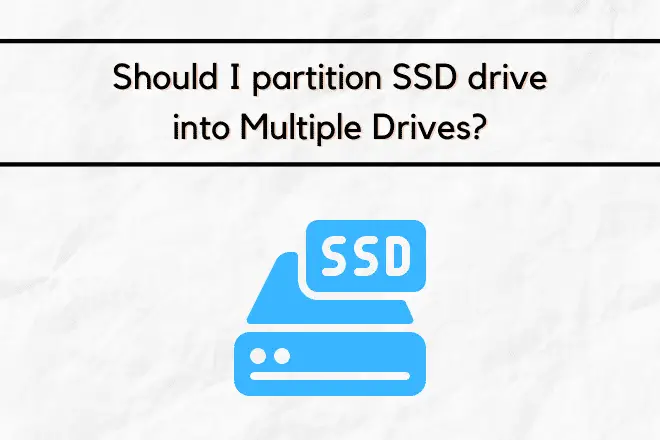Ever wondered what will happen if you uninstall the driver of GPU in desktop or laptop running Windows? Well, this article explains whether you have an integrated GPU or a discrete card, regardless of the GPU manufacturer (be it Intel, Nvidia, or AMD Radeon). So, let’s dive in and find out!
What happens when you remove the driver from the Graphic card?
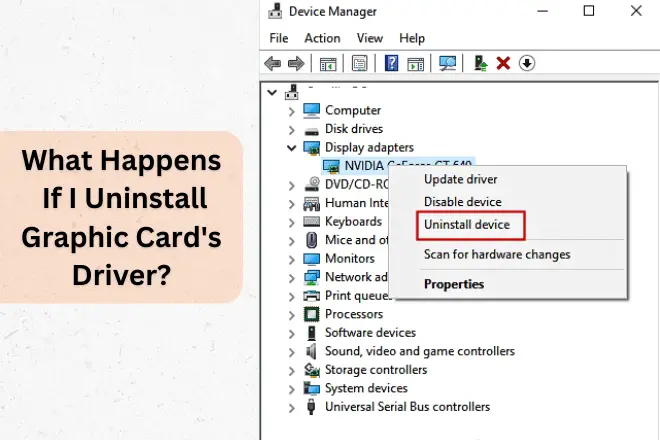
Most computer components and external devices require drivers for normal function in the operating system. This is a software package that inform Windows about the type of device and how it should operate.
Drivers are disconnected only in safe mode, but the essential ones continue to work in safe mode.
If a graphic driver is uninstalled, it can affect the performance of a iGPU or discrete GPU. However, this doesn’t mean that the monitor won’t display an image. Fortunately, modern versions of Windows come with a package of generic drivers — a universal set that provides basic functionality.
These drivers kick in if the necessary driver is not installed, uninstalled, or corrupted, ensuring that your system can still function.
In this case of generic driver of GPU, when you check the device manager, it will display as ‘Standard Graphical Adapter’. Although the image on the monitor will be visible, but the ability such as to change the resolution, as well as color rendering, is very limited like a few popular screen resolutions, which should be sufficient to use the browser and download the necessary drivers from the GPU manufacturer’s website.
However, you may face difficulties when using office programs or watching movies and play video games, as it may not support them.
Is it Necessary to remove the old Graphics driver before installing a New one?
In most cases, before updating to a new driver, the old driver does not need to be deleted.
As a rule, the new one will seamlessly install over the old, allowing you to switch between versions using AMD Catalyst Control Center or Nvidia GeForce Experience.
You can easily roll back to the previous version if some lags arise with the new driver. Also, driver updates don’t always go smoothly. The reasons why this happens are several such as registry or driver file damage, missing Windows components (like Visual C++ or DirectX libraries), and more.
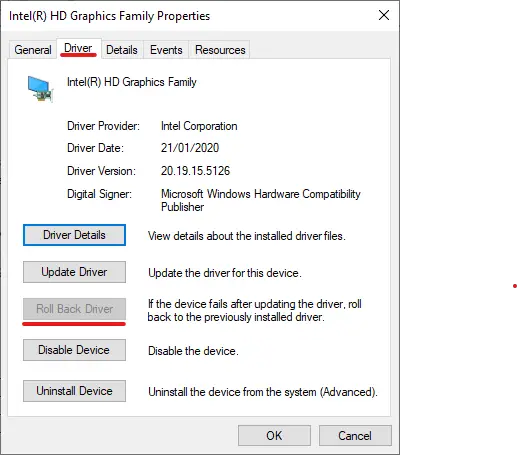
In this case, it is better to uninstall the old video driver and do rollback.
Please note that uninstalling graphics drivers is generally safe. However, if you have only native graphics drivers on your system, you may notice that some things with the display seem messed up. These glitches may be fairly constant until you update your system with new graphics drivers. It is best to get new drivers as soon as you can to ensure smooth operations.
How do I update my graphics drivers?
Updating your graphics drivers is a relatively simple process that can be done in a few easy steps. Here’s how:
- Identify your current graphics card – Before updating your drivers, it is essential to know what kind of graphics card you have and its exact model number. This information can usually be found in the Device Manager on Windows.
- Visit the manufacturer’s website – Once you have identified your graphics card, visit the manufacturer’s website to find and download the latest driver for your specific model.
- Download and install the new driver – After downloading the driver, run the installer and follow the on-screen instructions to update your drivers.
- Restart your computer – After installing the new driver, it is recommended to restart your computer to ensure that the changes take effect.
How often should I update my graphics drivers?
It is generally recommended to update your graphics drivers part whenever a new version is available. This ensures that you have the latest bug fixes, performance improvements, and compatibility with newer software or games.
However, if your computer is running smoothly without any issues, you may not need to update your graphics drivers as frequently. It is always a good idea to check for updates periodically and only install them when necessary.
Additionally, if you are experiencing issues with your graphics, such as black screens or poor performance, updating your drivers may solve these problems and improve your overall experience. So, it is best to keep an eye out for updates and update your graphics drivers whenever needed.
Overall, the frequency of driver updates depends on personal preference and the need for any performance or compatibility improvements. However, it is important to keep your graphics drivers up to date for the best experience on your computer.
In some cases, updating the drivers may also be necessary for security reasons as outdated drivers can leave your system vulnerable to attacks. Therefore, it is recommended to stay informed about driver updates and install them when needed.
You can easily check for updates through your computer’s device manager or by visiting the website of your graphics card manufacturer. Remember to always download and install drivers from official sources to avoid any potential risks. By keeping your graphics drivers up to date, you can ensure optimal performance and stability for all your graphic-intensive tasks.
Can I use a computer without a graphics card?
Yes, it is possible to use a computer without a dedicated graphics card. Some processors have integrated graphics capabilities, which means they have built-in graphics processing units (GPUs). However, these integrated GPUs are not as powerful as dedicated graphics cards and may not be suitable for tasks that require high-quality visuals or intense graphics processing.
If you are a casual computer user, integrated graphics may suffice, but for gaming or other graphic-intensive activities, a dedicated graphics card is recommended. So, it is advisable to have a dedicated graphics card if you want to use your computer for tasks such as gaming, video editing, or graphic design.